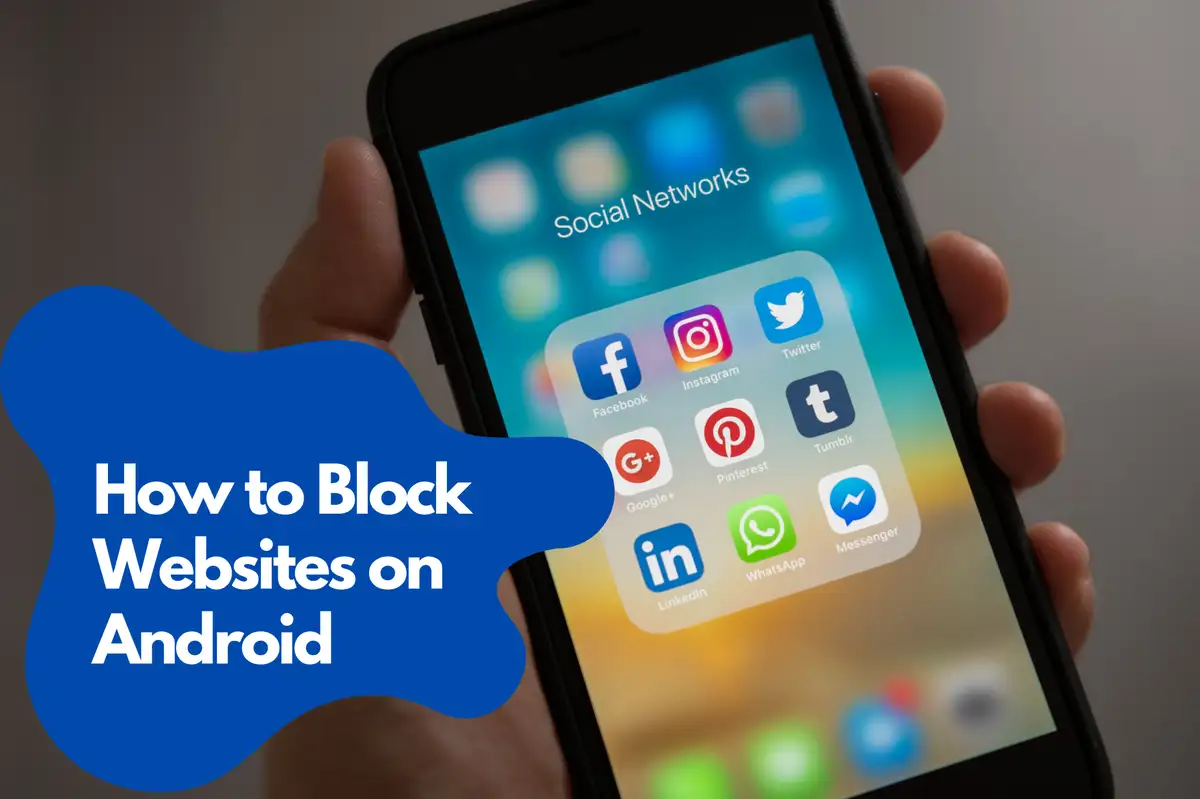Method 1: Use a Parental Control App
Parental control apps are designed to help parents monitor and manage their children's online activities. These apps often include block websites on Android features, which can be useful for anyone looking to block specific websites on their Android device.Best Parental Control Apps for Android
- Avosmart: Avosmart is one of the world's leading parental control platforms, enabling parents to manage screen time for games and websites. With Avosmart, parents can provide access only to educational websites and apps, ensuring that children experience optimal development while using digital media.
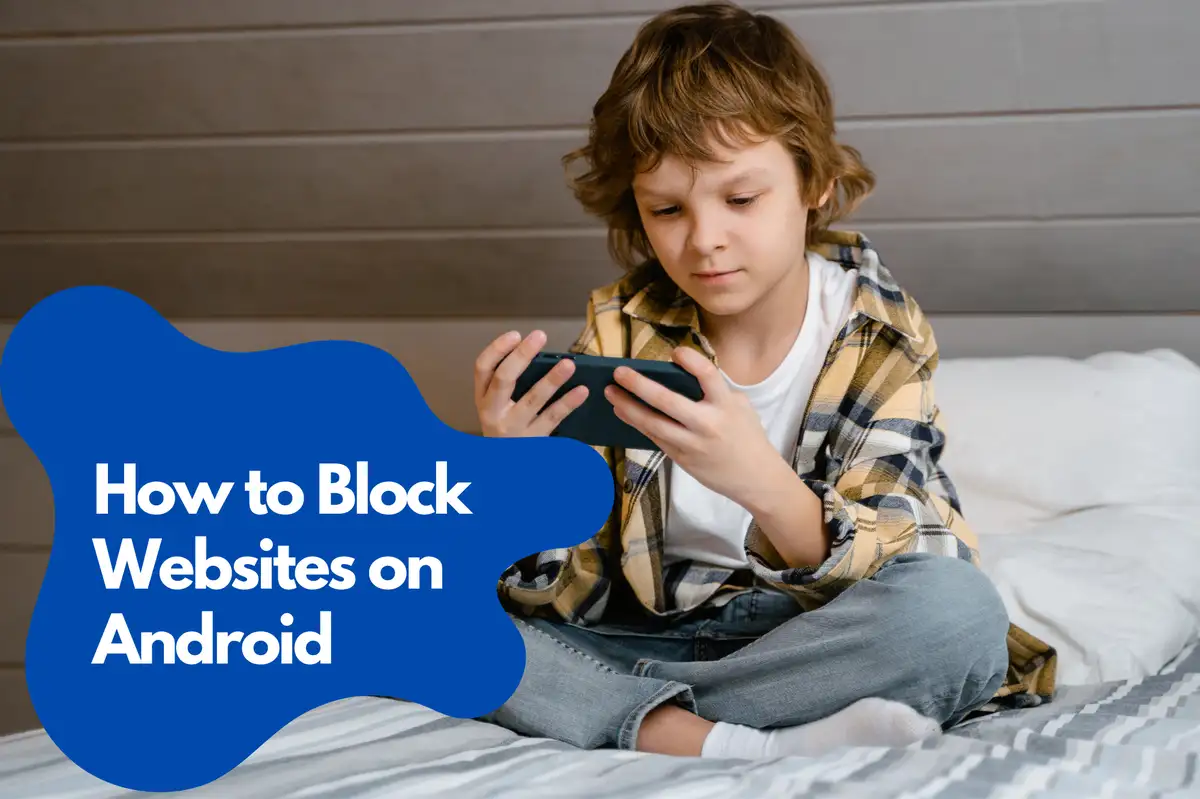
Method 2: Block Websites Through Your Mobile Browser
Some mobile browsers, like Google Chrome and Firefox, have built-in options to block specific websites. Follow the steps below to block websites on your preferred browser:Block Websites on Google Chrome
- Open Chrome and navigate to the website you want to block.
- Tap the three-dot menu in the top-right corner.
- Select 'Add to Home Screen'.
- Download and install the BlockSite app from the Google Play Store.
- Open BlockSite, grant the necessary permissions and tap the "+" icon.
- Select 'Chrome' and choose the website you added to the home screen.
- Tap the checkmark icon to block the website.
Block Websites on Firefox
- Download and install the BlockSite add-on for Firefox.
- Open the Firefox browser and tap the three-dot menu.
- Go to 'Add-ons' and select 'BlockSite'.
- Tap the "+" icon and enter the URL of the website you want to block.
- Tap the checkmark icon to confirm the action.
Method 3: Modify Hosts File on a Rooted Device
If your Android device is rooted, you can block websites by modifying the hosts file. This method is more advanced and requires root access to your device.- Download and install a file explorer app with root access, such as ES File Explorer.
- Open the file explorer and navigate to the '/system/etc/' directory.
- Locate and open the 'hosts' file.
- Add a new line at the bottom of the file with the format '127.0.0.1 example.com', replacing 'example.com' with the website you want to block.
- Save the hosts file and restart your device for the changes to take effect.
Method 4: Configure DNS Filtering
DNS filtering is a method that involves changing the Domain Name System (DNS) settings on your device to block specific websites. Several DNS providers offer content filtering features that can be used to block websites on Android devices.How to Set Up DNS Filtering on Android
- Download and install a DNS changer app like DNS Changer from the Google Play Store.
- Open the DNS Changer app and select a DNS provider that offers content filtering, such as OpenDNS or CleanBrowsing.
- Configure the DNS settings as per the provider's instructions to enable website filtering.
- Save the settings and restart your device for the changes to take effect.
Method 5: Use a Third-Party Firewall App
Third-party firewall apps allow you to block websites on your Android device by restricting their access to the internet. These apps often come with additional features, such as monitoring network usage and managing app permissions.Top Firewall Apps for Android
- NetGuard: NetGuard is a no-root firewall app that allows you to block websites and manage app permissions on your Android device.
- NoRoot Firewall: NoRoot Firewall is a user-friendly firewall app that helps you block websites and control app access to the internet without requiring root access.
- AFWall+: AFWall+ is an advanced firewall app for rooted Android devices, offering a wide range of features, including website blocking and app permission management.