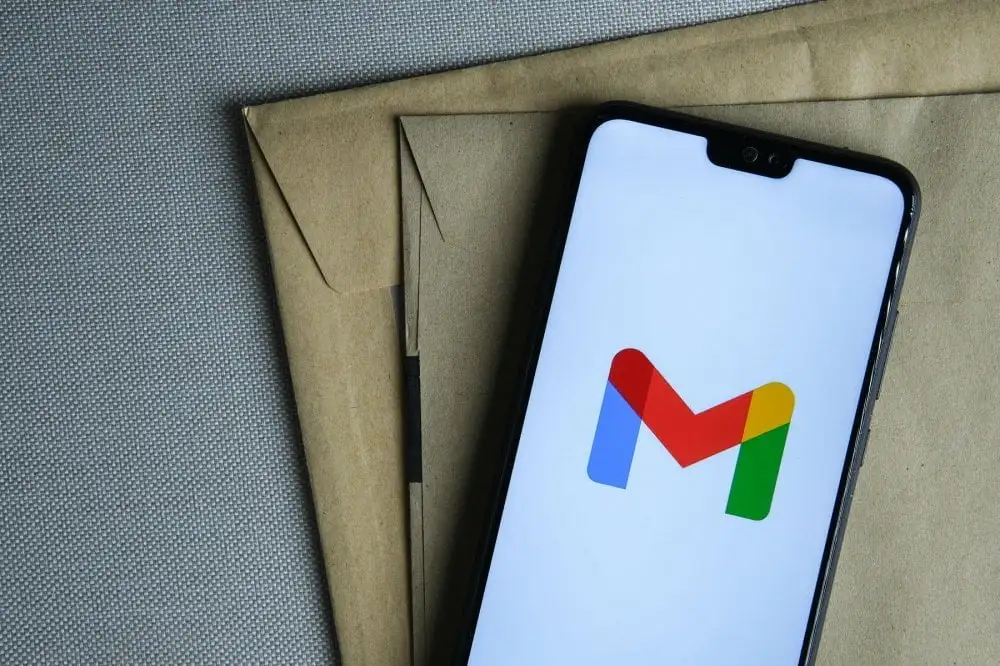As many of us know, it is the most famous email service used by almost everybody globally. Google launched Gmail in 2004, and as of now, it has around 1.5 billion users worldwide. You can visit Gmail from your mobile, desktop, tablet, or other third-party programs.
Creating a Gmail account for your child can look relatively harmless, and children as young as five years of age have an email address for themselves these days. It is also because it is almost impossible to create a profile anywhere on the Internet without the user's email address. Therefore, an unchecked email account can also become a way by which anybody can talk to your child without you knowing. So, here is how to create an account on Gmail for your children safely.
Children under 13
You can create a Gmail account for children below the age of 13 with Google Family Link. With Google Family Link, you can also supervise the Gmail account of your kids.
Here is how you can create a Gmail account for children below the age of 13
Here are the steps for creating a Gmail account for children under thirteen years of age.
- Download the Google Family Link app and open it.
- Tap on the Create button or the button with the '+' sign on the top right corner.
- You will be guided with the appropriate instructions on the screen for creating your child's Gmail account.
- After finishing the process, you will see a confirmation of the account creation on the screen.

What is different about a Gmail account for a child below thirteen years of age?
For most of it, Gmail for a thirteen-year-old child is almost similar to Gmail for an adult. However, there are certain Gmail features that are off-limits for children under 13.
- Google will not serve ads or other Gmail messages for advertising.
- There is no auto-forward feature here. Thus, children cannot automatically forward emails to other email addresses.
- Children below the age of thirteen with an email address don't have access to Gmail online. So, they cannot read, send, or search without their Internet connection.
- Children also cannot access any of the Google+ features that are regularly available for accessing on Gmail. Furthermore, children cannot turn on other experimental Gmail features.
- There is no mail delegation. Therefore, kids cannot give anybody else the access to read, send, or delete emails.
- Lastly, if Gmail identifies a mail as spam, the mail won't deliver to your child's inbox or even the spam folder.
For children above the age of 13
When you set up a Gmail account for your kid, it helps set up filters to ensure that they don't receive any unwanted emails. It will let you choose who can contact your child. Also, if you wish to add others to the list, you can do it from the account settings. Here is how to do that.
- Sign in to the account of your child and tap on Gear on the top right-hand side
- Tap on Settings
- Click on the Filters and Blocked Addresses tab
- Tap on Create a New Filter and follow what it says for creating a custom filter
- You can choose to have the emails deleted that do not fit into the filter instead of sending them to the spam folder for making sure that your child cannot access those emails
How can you check your child's mail from your account?
You can always choose to receive and see your child's mail on your account, and it will act as an extra layer of security. Adding a mail account is not similar to forwarding an email, and these messages will always be in your child's inbox. But, these will give you access to the texts through different folders. Here is how to do that.
- Head to the Settings and tap on the Gear icon at the top of your inbox
- Click on the Accounts and Import tab where you can add your account
- Enter the mail address and password that you wish to import, and the added account will be your child's account
Here is how you can block an email address from your child's account to stop receiving their emails
- Open the email you wish to block
- On the top right side of the message, tap on more
- Then, click on Block to block the sender
Final Words
So, these were the essential steps for creating a Gmail account for children safely. You can use Avosmart to view what your children do on their smartphones and manage the apps they use and install on their phones. Furthermore, it will also let you set screen time limits for apps, and if your child exceeds the limit, the child will be locked out of it. Avosmart also gives you location updates of your children.