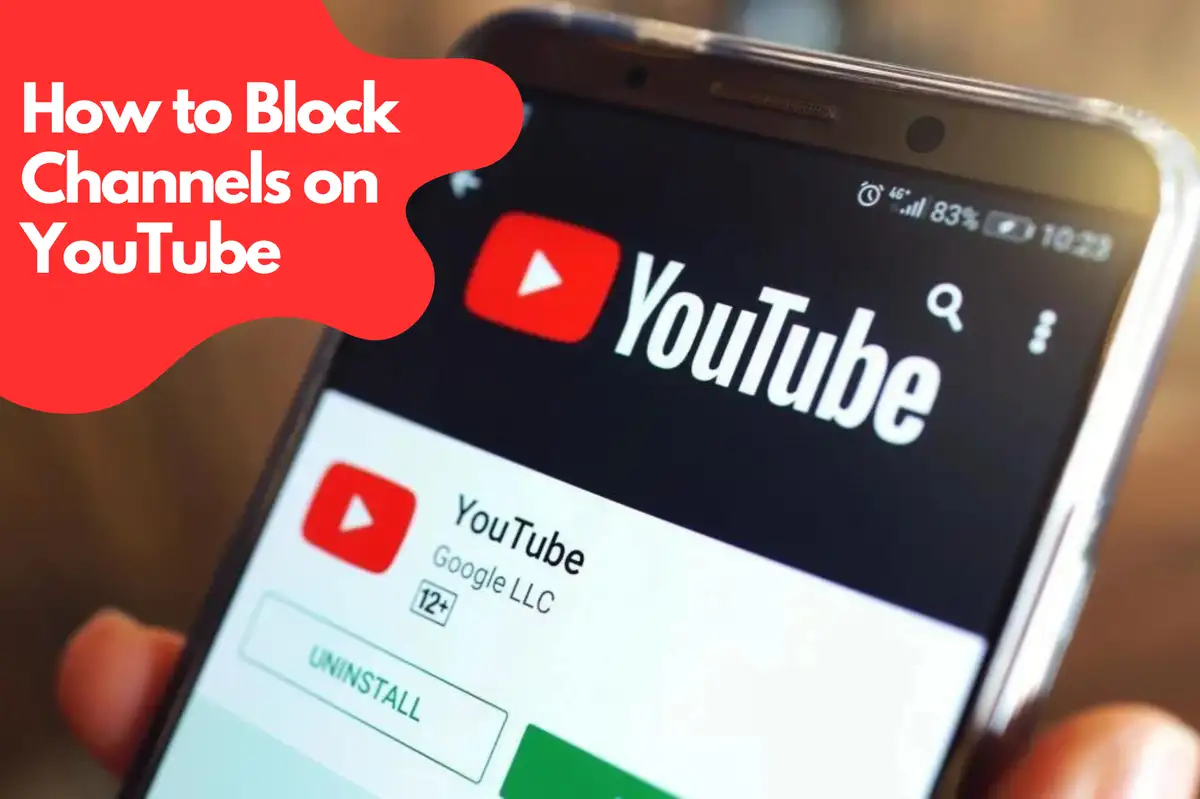Mastering YouTube: How do I block a channel from showing up on YouTube?
In an era where digital platforms reign, YouTube emerges as an entertainment powerhouse and educational resource. Yet, with the constant flood of new content, certain channels might not align with your tastes, interests, or values. Blocking channels on YouTube is an essential feature, empowering users with more control over their content experience. Follow us as we unravel this process in detail, providing step-by-step guidance to achieve your personalized YouTube experience.Why Block Channels on YouTube?
Before diving into the nitty-gritty, it's vital to understand why one might need to block channels on YouTube. This mechanism allows you to curate your digital landscape, eliminating unwanted content and enhancing your overall viewing experience.Filtering Unwanted Content
With a myriad of channels and content genres, filtering out the noise is crucial. This allows you to tailor your YouTube feed according to your preferences, eliminating distracting or irrelevant material.Safeguarding Children's Online Activity
For parents, blocking specific channels becomes an indispensable tool, ensuring their children are only exposed to age-appropriate content, hence providing a safer online environment.Avoiding Spoilers
For movie or series enthusiasts, blocking channels is a proven method to avoid potential spoilers, contributing to a more enjoyable viewing experience.Comprehensive Guide to Blocking Channels on YouTube
After understanding why you might need to block channels, let's delve into the comprehensive guide on accomplishing this task.Blocking Channels on Desktop
- Login to YouTube: Open YouTube in your web browser and log in using your Google account.
- Navigate to the Channel: Use the search bar at the top to find the channel you wish to block. Click on the channel name to enter their page.
- Block the Channel: Once on the channel page, click on the 'About' tab. Click the flag icon under the Stats section and select 'Block user'. Confirm by clicking 'Submit'.
Blocking Channels on Mobile
- Open the YouTube App: Tap to open the YouTube app on your mobile device.
- Find the Channel: Use the magnifying glass icon to search for the channel you wish to block. Tap on the channel name.
- Block the Channel: Tap on the three-dotted icon on the channel page and select 'Block user'. Confirm the block in the pop-up window.
Avosmart: Revolutionizing Parental Controls on YouTube
Today, parents seek effective ways to monitor their children's online activity, and the answer lies in innovative applications like Avosmart. Avosmart is an advanced parental control app that not only enables you to review your children's YouTube activity but also provides the power to block specific channels, videos, or even the entire platform.Monitor, Review, and Control YouTube Activity with Avosmart
- Monitor Activity: Avosmart provides comprehensive insights into your child's YouTube usage. It delivers detailed activity reports, allowing you to understand what your child watches, their favorite channels, and their usage habits.
- Block Specific Channels or Videos: With Avosmart, you can block individual channels or specific videos that you deem inappropriate. This level of control ensures a safe and suitable YouTube environment for your child.
- Block YouTube Entirely: If necessary, Avosmart also allows you to block the entire YouTube platform. This can be particularly useful during study hours or bedtime to eliminate any potential distractions.
Set Time Limits for YouTube
Another valuable feature of Avosmart is the ability to set time limits for YouTube usage. This functionality promotes a balanced digital lifestyle for your child, ensuring they don't spend excessive hours watching videos. By defining the permissible YouTube usage hours, you can encourage a healthy mix of entertainment, studies, and physical activity. Avosmart embodies the future of parental control applications, granting you the power to create a safe and balanced digital environment for your child. Its features like activity monitoring, video or channel blocking, and YouTube time limitations set a new standard for child safety in the digital age. With Avosmart, parents can navigate the challenges of online safety, ensuring their child's YouTube experience is enriching, safe, and well-regulated.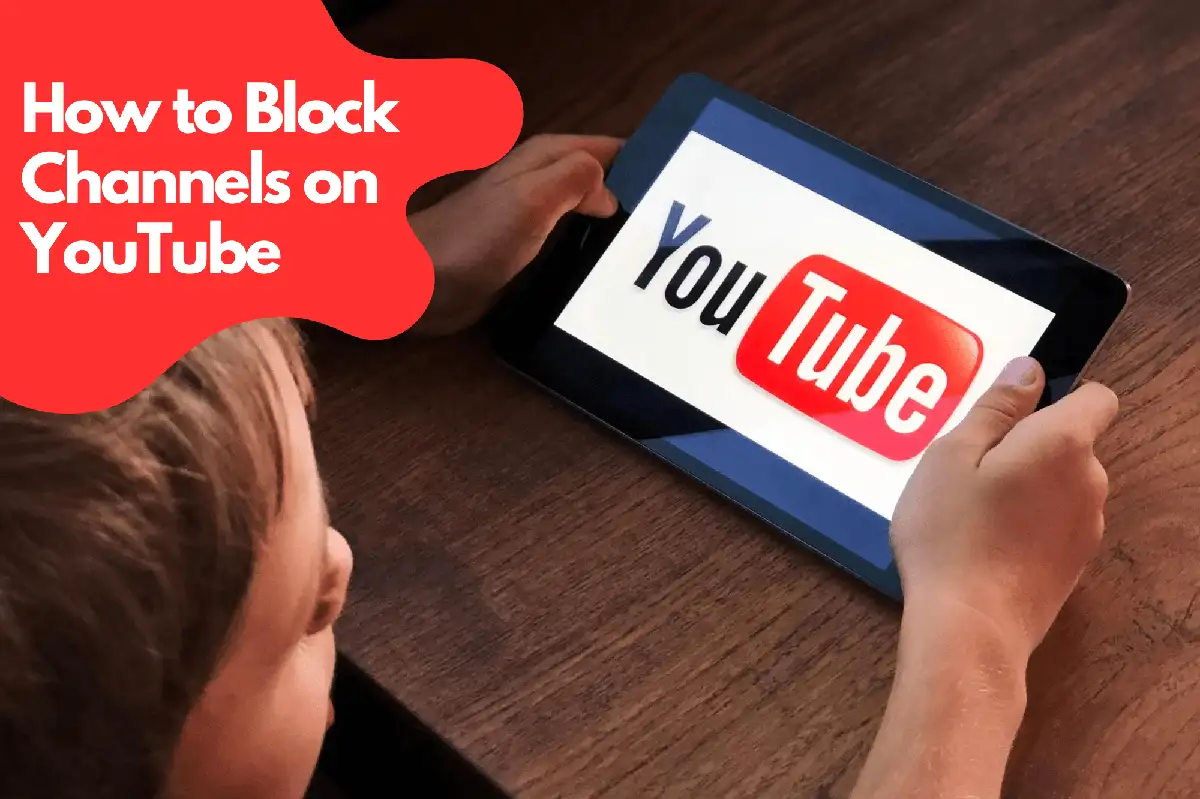
Unblocking Channels on YouTube
Perhaps you've had a change of heart or blocked a channel by mistake. Here's how to unblock a channel:Unblocking Channels on Desktop
- Access YouTube Settings: Log in to YouTube, click on your profile icon at the top right, and select 'Settings'.
- Navigate to Blocked Users: Click on 'History and Privacy' in the left panel and select 'Blocked Contacts'.
- Unblock the Channel: Find the channel you wish to unblock and click 'Unblock'. Confirm your action.
Unblocking Channels on Mobile
- Access YouTube Settings: Open the YouTube app and tap on your profile icon. Tap 'Settings'.
- Go to Blocked Users: Scroll down and tap 'History & Privacy'. Tap 'Blocked Contacts'.
- Unblock the Channel: Find the channel you want to unblock and tap 'Unblock'. Confirm in the pop-up window.
YouTube Experience Tailored to Your Preferences
Blocking and unblocking channels on YouTube allows you to shape your content experience according to your unique tastes and preferences. It offers a method to filter out unwanted content, safeguard children's online activity, and avoid potential spoilers, ensuring a more enjoyable and personalized YouTube experience. Follow this comprehensive guide to become a master of your YouTube universe, making the platform work for you in the most effective way possible.FAQ. Can I block specific youtube channel?
How do I block a channel from showing up on YouTube?
To block a channel from showing up on YouTube, follow these steps: Desktop:- Open YouTube and log into your Google account.
- Navigate to the channel you wish to block.
- Click on the 'About' tab of the channel.
- Click on the flag icon under the Stats section and select 'Block user'.
- Confirm by clicking 'Submit'.
- Open the YouTube app on your mobile device.
- Use the search function to find the channel you wish to block.
- Tap on the three-dotted icon on the channel page and select 'Block user'.
- Confirm the block in the pop-up window.