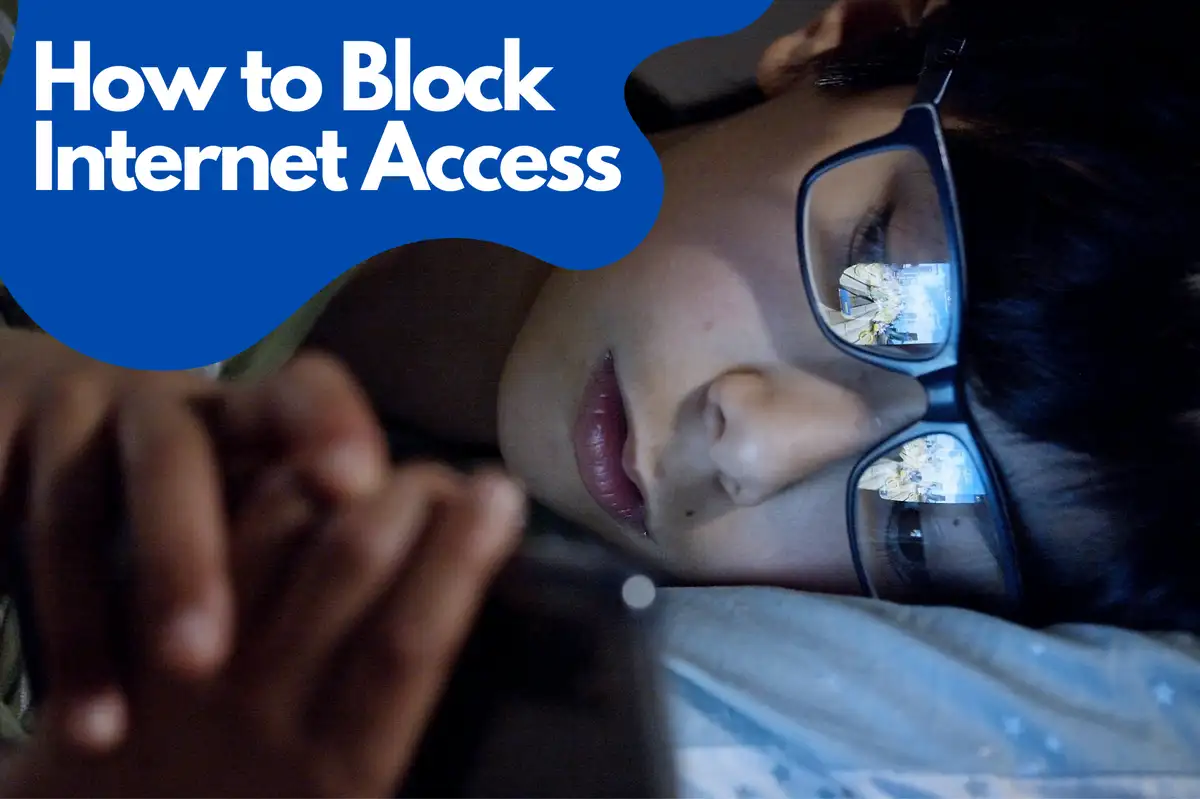How to Block Internet Access for Specific Apps on Android
In this comprehensive guide, we'll walk you through the process of blocking internet access for specific apps on your Android device. By following these steps, you can ensure that certain apps won't consume your data plan or compromise your privacy by accessing the internet without your permission.Why Block Internet Access for Certain Apps
There are several reasons why you might want to block internet access for specific apps on your Android device, such as:- Privacy concerns: Some apps might collect and transmit sensitive data without your knowledge.
- Data usage: Certain apps can consume significant amounts of data, which could lead to overage charges or slow down your connection.
- Battery life: Apps constantly accessing the internet can drain your battery more quickly.
- Performance: Limiting internet access can help improve the overall performance of your device by reducing background activity.
Using Built-in Android Settings
Android offers built-in options to restrict internet access for specific apps. Here's how you can do it:- Open your Android device's Settings app.
- Tap on Apps & Notifications.
- Tap on the app you want to restrict internet access for.
- Tap on Mobile data & Wi-Fi or Data usage (depending on your device).
- Toggle off the switches for Wi-Fi and Mobile data.
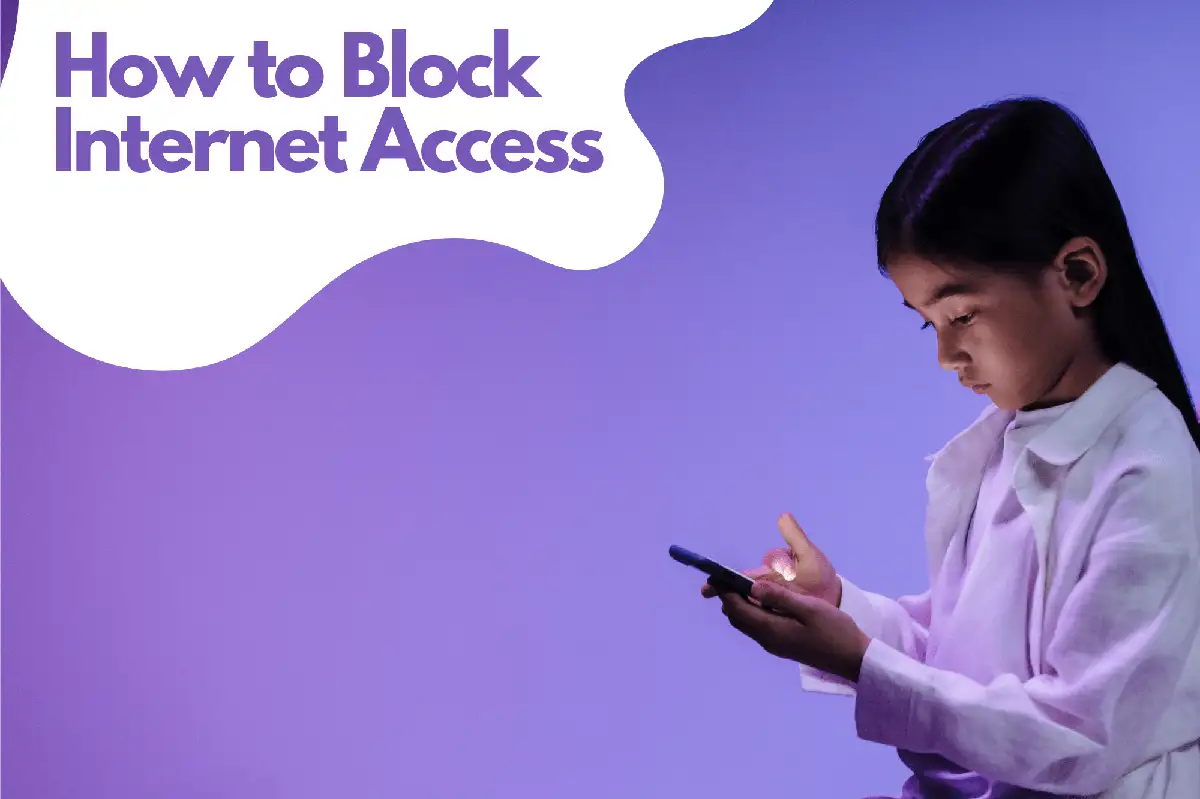
Blocking Internet Access with Third-Party Apps
If you're looking for more control over your app's internet access, consider using third-party apps. Here are two popular options:Avosmart Parental control app
Is one of the world's leading parental control platforms, allowing parents to manage screen time for games and websites effectively. This platform provides parents with a clear view of the time their children spend on various media. With Avosmart, parents can closely monitor their children's activity on social media and respond to instances of emotional abuse online. Parents can see which social media platforms their children use, who they are talking to, and what they discuss. Additionally, they have the option to block specific apps. Importantly, parents do not need access to their child's social media accounts to enable monitoring. Avosmart is designed to protect your child. In the context of our article, Avosmart can serve as an additional layer of control and security for parents who want to block internet access to certain apps on their children's Android devices. By combining the built-in Android settings or third-party apps like NetGuard and NoRoot Firewall with Avosmart's parental control features, parents can create a comprehensive solution to manage and protect their children's online experiences.NetGuard: An Open-Source Solution
NetGuard is an open-source, no-root firewall that allows you to block internet access for specific apps. Here's how to use it:- Download and install the NetGuard app from GitHub.
- Open the NetGuard app and grant the necessary permissions.
- Scroll through the list of apps and find the one you want to block.
- Tap on the app's name to access its settings.
- Toggle off the switches for Allow Wi-Fi and Allow Mobile.
NoRoot Firewall: A User-Friendly Option
NoRoot Firewall is another popular, user-friendly option for blocking internet access. Here's how to set it up:- Download and install the NoRoot Firewall app from Google Play.
- Open the NoRoot Firewall app and grant the necessary permissions.
- Tap on the Apps tab.
- Scroll through the list of apps and find the one you want to block.
- Tap on the app's name to access its settings.
- Toggle off the switches for Allow Wi-Fi and Allow Mobile.
Monitoring App Data Usage
To keep track of your app's data usage and ensure the internet access restrictions are working as intended, follow these steps:- Open your Android device's Settings app.
- Tap on Network & Internet.
- Tap on Data usage.
- Tap on App data usage or Mobile data usage (depending on your device).
- Browse through the list of apps to see their data usage.
Frequently Asked Questions about Restricting Internet Access to Apps
Below are some frequently asked questions about restricting internet access to apps on your devices.Can you restrict internet access to apps?
Yes, you can restrict internet access to specific apps on your devices, both on Android and iOS. You can use built-in settings or third-party apps to control and limit an app's access to the internet.How can I restrict internet access?
To restrict internet access on your device, you can follow these steps: For Android:- Open the Settings app.
- Tap on Apps & Notifications.
- Select the app you want to restrict internet access for.
- Tap on Mobile data & Wi-Fi or Data usage (depending on your device).
- Toggle off the switches for Wi-Fi and Mobile data.
- Open the Settings app.
- Tap on Screen Time.
- Tap on Content & Privacy Restrictions.
- Enter your Screen Time passcode if prompted.
- Tap on App Limits and set limits for specific apps or app categories.
How can I control my mobile internet access?
To control your mobile internet access, you can:- Set data usage limits in your device settings.
- Use third-party apps like NetGuard or NoRoot Firewall to block internet access for specific apps.
- Turn off mobile data or Wi-Fi when not in use.
- Enable Data Saver or Low Data Mode on your device.
How do I disable internet access for certain apps?
To disable internet access for certain apps, follow these steps: For Android:- Open the Settings app.
- Tap on Apps & Notifications.
- Select the app you want to disable internet access for.
- Tap on Mobile data & Wi-Fi or Data usage (depending on your device).
- Toggle off the switches for Wi-Fi and Mobile data.
- Open the Settings app.
- Tap on Cellular or Mobile Data (depending on your region).
- Scroll down to the list of apps and toggle off the switch for the app you want to disable internet access for.