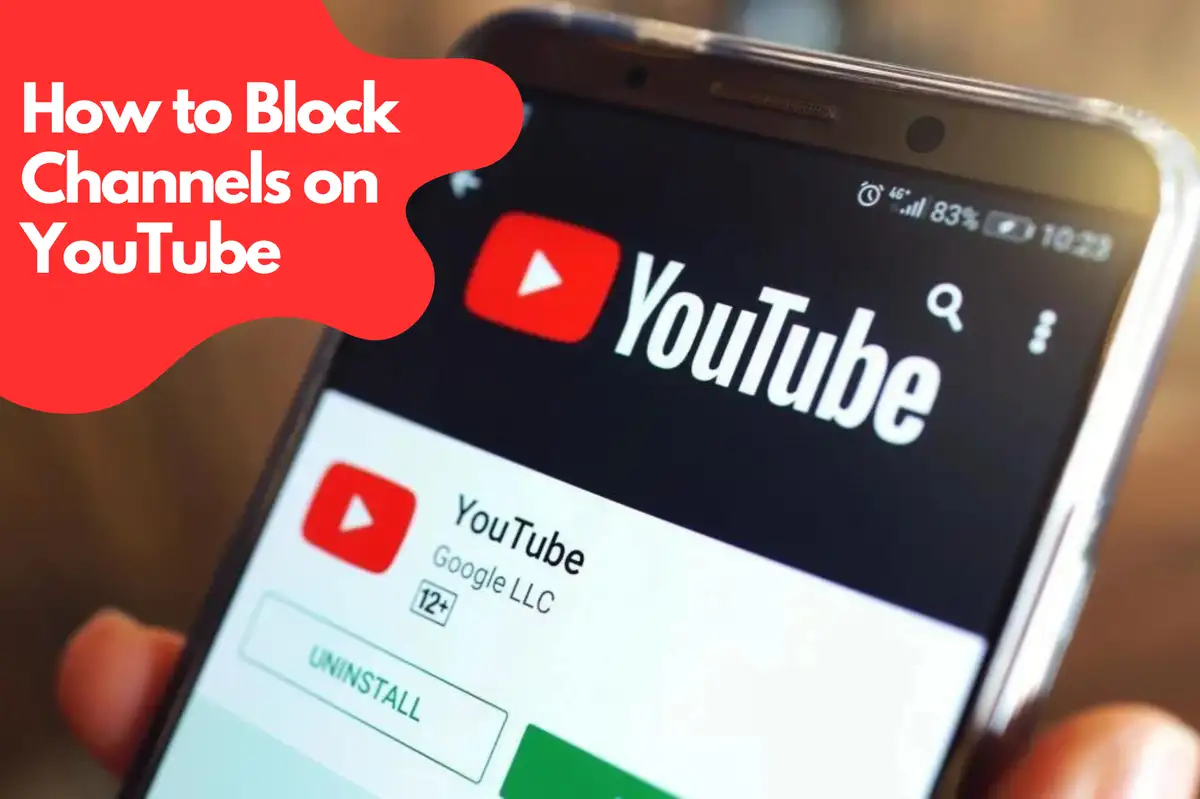Why Block YouTube Channels
There are several reasons why you might want to block channels on YouTube:- Inappropriate content: Some channels may feature content that you find offensive, inappropriate, or unsuitable for your family or work environment.
- Spam or misleading content: Channels that use clickbait titles, spammy content, or misleading information can clutter your YouTube experience and waste your time.
- Personal preferences: You may simply not be interested in the content from certain channels and would prefer not to see their videos in your recommendations or search results.
Blocking Channels on Desktop
Follow these steps to block channels on YouTube using your desktop:- Log in to your YouTube account: Visit youtube.com and sign in using your Google account credentials.
- Find the channel you want to block: Use the search bar to locate the channel you wish to block or navigate to the channel from a video.
- Go to the channel's About page: Once on the channel's main page, click on the "About" tab.
- Click the flag icon: You will find a flag icon (?) under the channel's statistics on the right side of the page. Click on it to open a dropdown menu.
- Select "Block user": In the dropdown menu, click on the "Block user" option.
- Confirm your decision: A pop-up window will appear, asking you to confirm your decision to block the channel. Click "Submit" to finalize the process.
Blocking Channels on Mobile Devices
To block channels on YouTube using your mobile device, follow these steps:- Open the YouTube app: Launch the YouTube app on your smartphone or tablet.
- Sign in to your account: Make sure you are signed in to your Google account.
- Find the channel you want to block: Use the search function to locate the channel you want to block or navigate to it from a video.
- Go to the channel's About page: Tap on the channel's name or profile picture, then tap the "About" tab.
- Tap the three-dot menu: You will see a three-dot menu icon (⋮) in the upper right corner of the screen. Tap on it to open a dropdown menu.
- Choose "Block user": From the dropdown menu, select the "Block user" option.
- Confirm your decision: A pop-up will appear asking you to confirm your choice. Tap "Block" to complete the process.
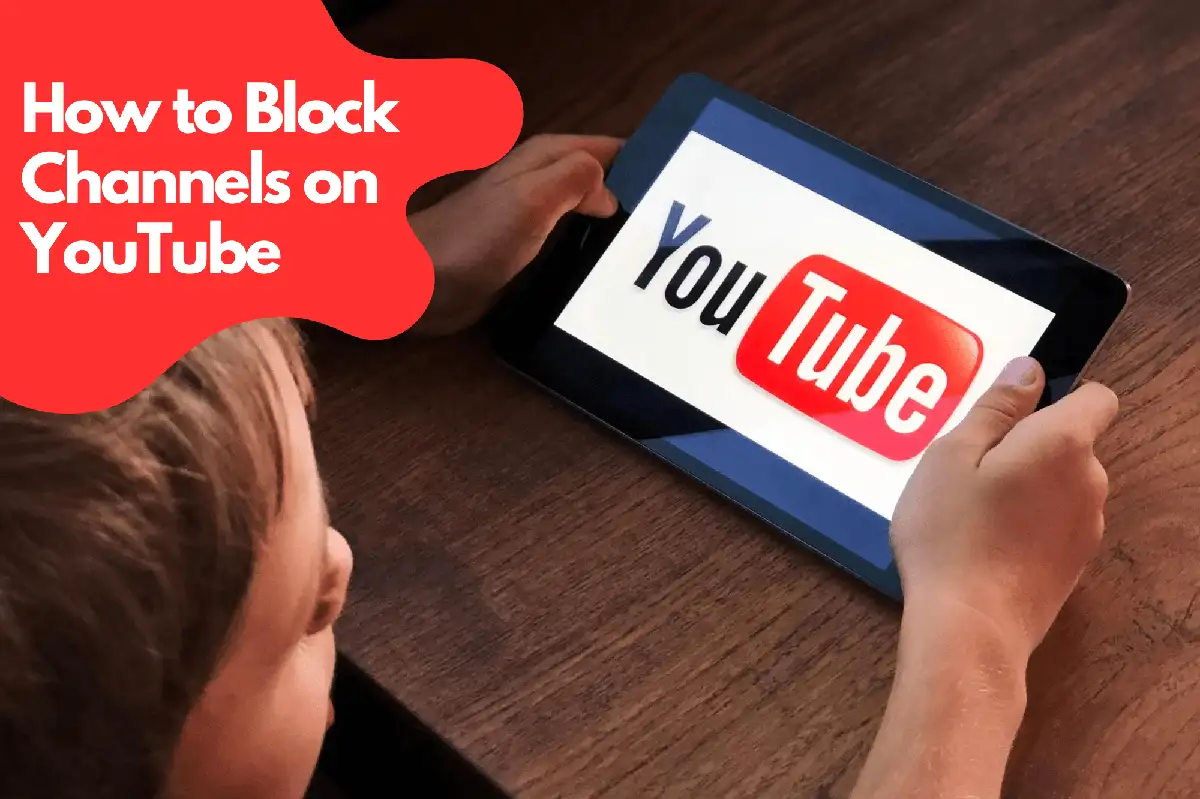
Unblocking Channels
If you decide to unblock a previously blocked channel, follow these steps:On Desktop:
- Visit the channel's About page: Navigate to the channel you wish to unblock by searching for it or accessing it from a video.
- Click the flag icon: Find the flag icon (?) under the channel's statistics on the right side of the page and click on it to open a dropdown menu.
- Select "Unblock user": In the dropdown menu, click on the "Unblock user" option.
- Confirm your decision: A pop-up window will appear, asking you to confirm your decision to unblock the channel. Click "Submit" to finalize the process.
On Mobile Devices:
- Open the YouTube app: Launch the YouTube app on your smartphone or tablet.
- Find the channel you want to unblock: Use the search function to locate the channel you want to unblock or navigate to it from a video.
- Go to the channel's About page: Tap on the channel's name or profile picture, then tap the "About" tab.
- Tap the three-dot menu: You will see a three-dot menu icon (⋮) in the upper right corner of the screen. Tap on it to open a dropdown menu.
- Choose "Unblock user": From the dropdown menu, select the "Unblock user" option.
- Confirm your decision: A pop-up will appear asking you to confirm your choice. Tap "Unblock" to complete the process.
Avosmart to Block Channels on YouTube
Avosmart is one of the world's leading parental control platforms, allowing parents to monitor and manage their children's screen time for games and websites. With Avosmart, parents can keep a close eye on the amount of time their children spend on various media platforms.Monitoring Social Media Activity
Avosmart enables parents to closely monitor their children's activities on social media, helping them identify and address instances of cyberbullying or emotional abuse online.YouTube Monitoring and Blocking
Avosmart also provides parents with a detailed view of the videos their children have watched on YouTube. This feature makes it easy for parents to block specific videos or channels with just a single click in the parent panel. By incorporating Avosmart into our guide, we offer parents an additional layer of control over their children's online experiences, ensuring a safe and enjoyable digital environment.Alternative Ways to Customize Your YouTube Experience
In addition to blocking channels, there are other ways to tailor your YouTube experience to better suit your preferences:- Subscribe to channels: Subscribing to channels you enjoy will ensure their content appears more frequently in your recommendations and feed.
- Use the "Not interested" option: If a video appears in your recommendations that you do not wish to see, click the three-dot menu (⋮) next to the video and select "Not interested." This will help YouTube's algorithm better understand your preferences.
- Create playlists: Organize your favorite videos into playlists, making it easier to find and watch content you enjoy.
- Adjust YouTube's restricted mode: Enable YouTube's restricted mode to filter out potentially inappropriate content from your search results and recommendations.
FAQ How to Block Channels on YouTube
Can I block a YouTube channel from search?
While you cannot directly block a YouTube channel from appearing in search results, you can block a channel to stop seeing their content in your recommendations and comments. This action may indirectly reduce their presence in your search results. You can also use third-party parental control tools like Avosmart to manage and restrict specific content.How do I delete unwanted channels on YouTube?
To remove unwanted channels from your YouTube experience, you can follow these steps:- Navigate to the channel's main page.
- Click on the "Subscribed" button to unsubscribe from the channel.
- If the channel's content still appears in your recommendations, click on the three-dot menu (⋮) next to the video and select "Not interested."