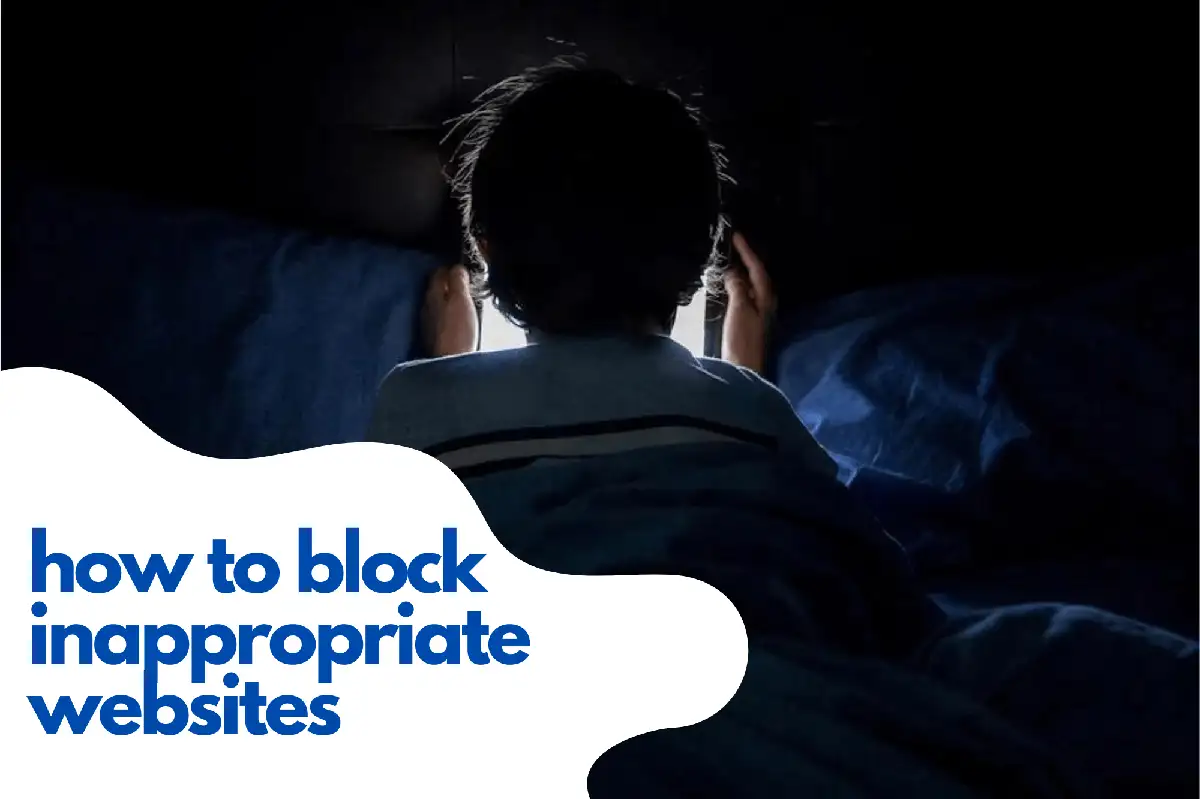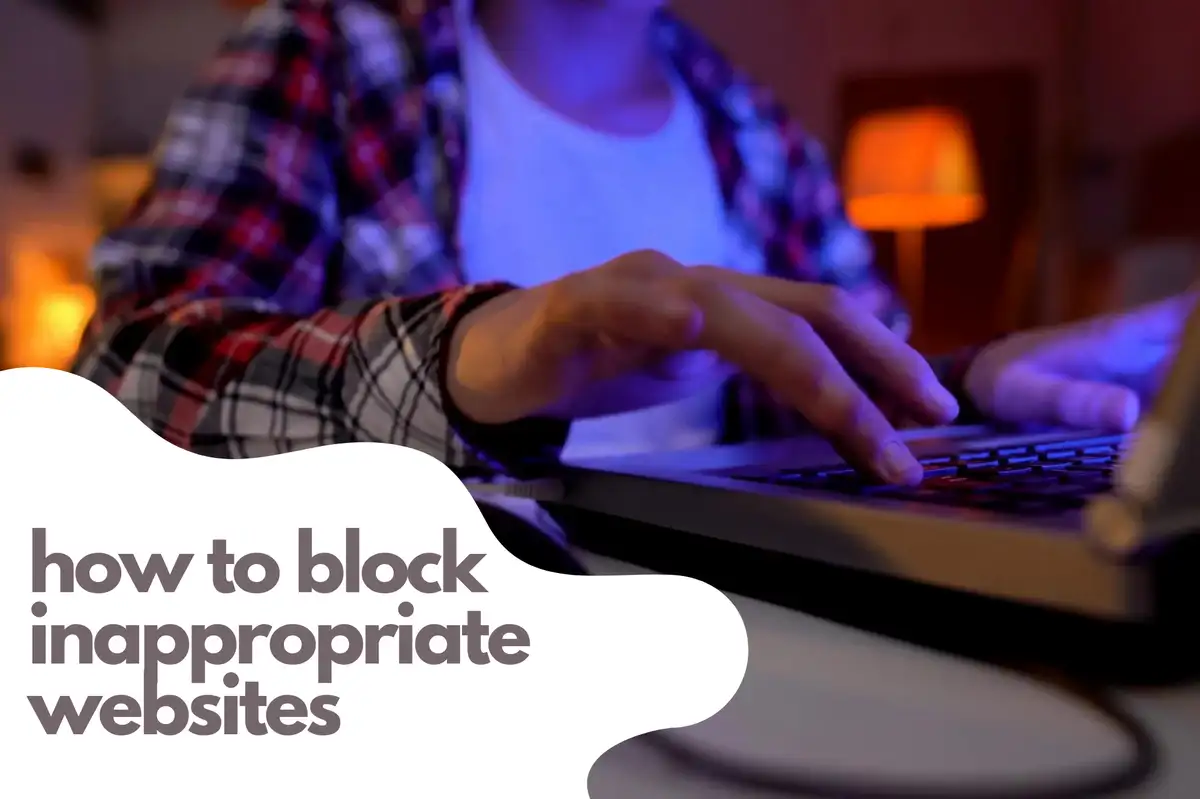The Ultimate Guide to Blocking Inappropriate Content on Android
As a parent, it's crucial to ensure that your child is protected from inappropriate content on their Android devices. In this comprehensive guide, we'll walk you through the most effective strategies and methods for blocking unsuitable material and creating a safe digital environment for your children.Built-in Android Features
Android devices come with a variety of built-in features that can help you filter and restrict access to inappropriate content.Google Family Link
Google Family Link is a free app that allows you to manage your child's Android device remotely. With this app, you can:- Approve or block app installations from the Google Play Store
- Monitor screen time and set daily limits
- Set content filters for Google Play, Google Search, and YouTube
- Track your child's device location
Google SafeSearch
Google SafeSearch is a feature that filters explicit search results, providing a safer browsing experience. To enable SafeSearch on your child's Android device:- Open the Google app
- Tap on the three horizontal lines in the lower right corner
- Go to "Settings" > "General"
- Toggle on "SafeSearch"
Third-Party Parental Control Apps
There are numerous third-party parental control apps available that provide additional features and more comprehensive protection. Some popular options include:Avosmart: A World-Class Parental Control Platform
Avosmart is one of the best parental control platforms globally, enabling parents to monitor their children's screen time for games and websites. With Avosmart, parents can closely track the amount of time their children spend on various media. The platform offers detailed monitoring of children's online activities to ensure their safety. One of Avosmart's standout features is its ability to block specific websites easily. Additionally, parents can set up restrictions for various categories of sites. This comprehensive platform is an excellent addition to any parent's toolkit for maintaining a safe and controlled digital environment for their children.Securing Your Home Network
In addition to using built-in Android features and third-party apps, you can also secure your home network to provide an extra layer of protection.Enable DNS Filtering
DNS filtering blocks access to specific websites or categories at the network level. One popular DNS filtering service is OpenDNS FamilyShield. To set up OpenDNS on your router:- Access your router's settings page (refer to the router manual for instructions)
- Locate the DNS settings
- Replace the default DNS servers with OpenDNS servers: 208.67.222.123 and 208.67.220.123
- Save the changes and restart your router
Set Up a Guest Network
A guest network is a separate Wi-Fi network that you can create for your child's devices, providing an additional level of control. To set up a guest network:- Access your router's settings page (refer to the router manual for instructions)
- Locate the guest network settings
- Enable the guest network and set a unique SSID and password
- Apply additional content filtering and time restrictions, if available
Creating a Safe Digital Environment
To create a safe digital environment for your children, consider the following best practices:Educate Your Children
Talk to your children about the potential dangers of the internet, and encourage open communication. Discuss the importance of privacy, online etiquette, and the risks associated with sharing personal information.Set Clear Rules
Establish clear rules for internet usage, including device usage hours, permitted websites, and consequences for breaking the rules. Make sure your children understand the reasons behind these rules.Monitor Your Children's Online Activities
Regularly review your child's browsing history, app usage, and communication with others. Keep an open dialogue with your children about their online activities and address any concerns that may arise.Stay Informed
Keep yourself updated on the latest online threats and trends, and adjust your parental control settings accordingly. Join parenting forums, subscribe to newsletters, or follow relevant blogs to stay informed. By implementing the strategies and methods outlined in this guide, you can effectively block inappropriate content on your child's Android device and create a safe digital environment for them. Remember that a combination of built-in Android features, third-party parental control apps, secure home network settings, and open communication with your children is key to ensuring their online safety.FAQ How to block inappropriate websites on Android
How do I block all 18+ sites?
To block all 18+ sites on your child's Android device, consider using a combination of built-in Android features like Google Family Link and third-party parental control apps such as Qustodio or Avosmart. These tools allow you to set content filters and block access to adult websites. Additionally, you can enable DNS filtering on your home network using services like OpenDNS FamilyShield to block inappropriate content at the network level.How do I block bad websites on my Android phone?
To block bad websites on your Android phone, follow these steps:- Use built-in features like Google Family Link to set content filters and manage app installations.
- Install a third-party parental control app like Avosmart for more comprehensive protection and website blocking capabilities.
- Enable SafeSearch in the Google app and Google Chrome browser to filter explicit search results.
- Secure your home network by enabling DNS filtering with a service like OpenDNS FamilyShield.
How do I permanently block inappropriate websites on my phone?
To permanently block inappropriate websites on your phone, use a combination of the following methods:- Utilize built-in Android features such as Google Family Link to manage your child's device and set content filters.
- Install a reliable third-party parental control app like Qustodio, Norton Family, or Avosmart to block specific websites or categories.
- Set up DNS filtering on your home network using a service like OpenDNS FamilyShield to block inappropriate content at the network level.