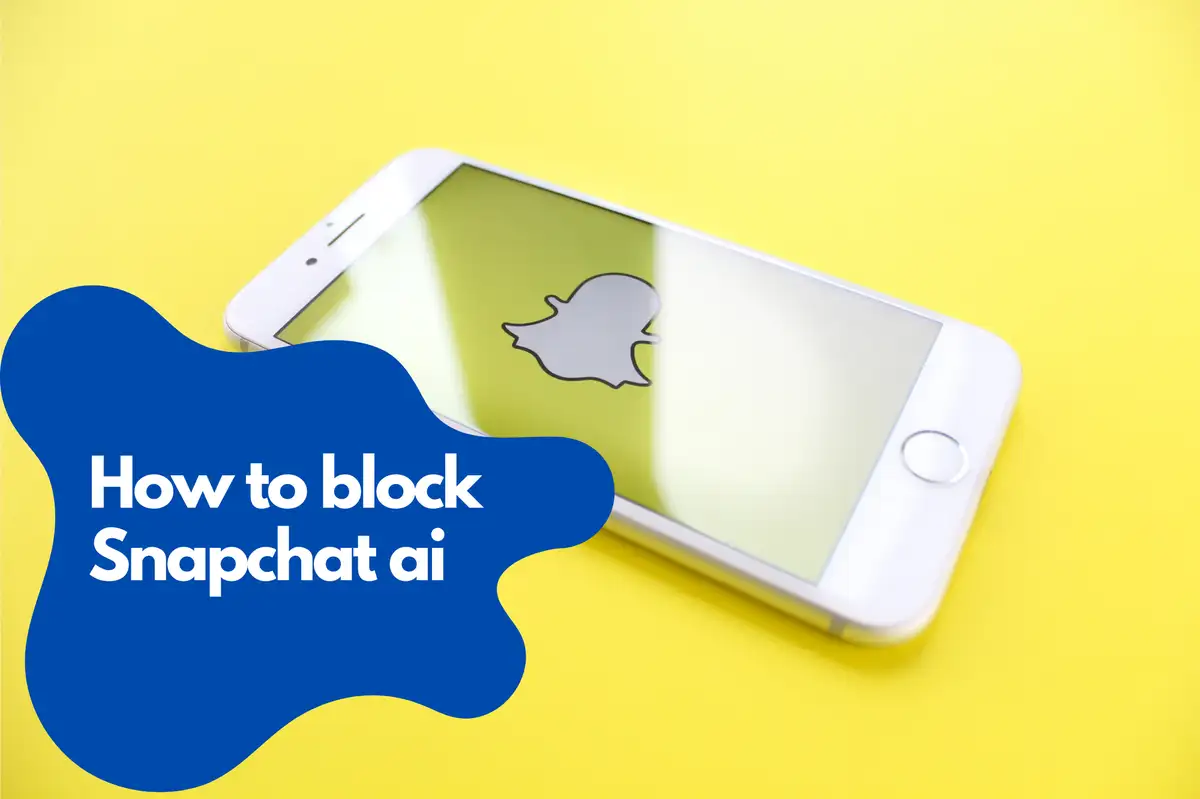Understanding Snapchat's AI Integration
Snapchat's AI integration is primarily used to create engaging filters and effects. It also aids in recognizing objects in snaps, suggesting relevant filters, and even enhancing image quality. However, some users may find this intrusive and prefer to block AI on Snapchat.Step-by-Step Guide to Block AI on Snapchat
Step 1: Accessing Snapchat's Privacy Settings
To block AI on Snapchat, you first need to access the privacy settings. Here's how:- Open the Snapchat app on your device.
- Tap on your profile icon located at the top left corner of the screen.
- Tap on the gear icon at the top right corner to access 'Settings'.
- Scroll down and tap on 'Who Can...'.
Step 2: Adjusting Ad Preferences
Snapchat's AI also influences the ads you see. To limit this:- In the 'Who Can...' section, tap on 'Ad Preferences'.
- Toggle off 'Audience-Based' and 'Activity-Based' ads.
Step 3: Limiting Data Sharing with Third Parties
To further block AI on Snapchat:- Go back to 'Settings'.
- Scroll down to the 'Who Can...' section.
- Tap on 'Data Sharing'.
- Toggle off 'Microsoft', 'Google', and 'Moat'.
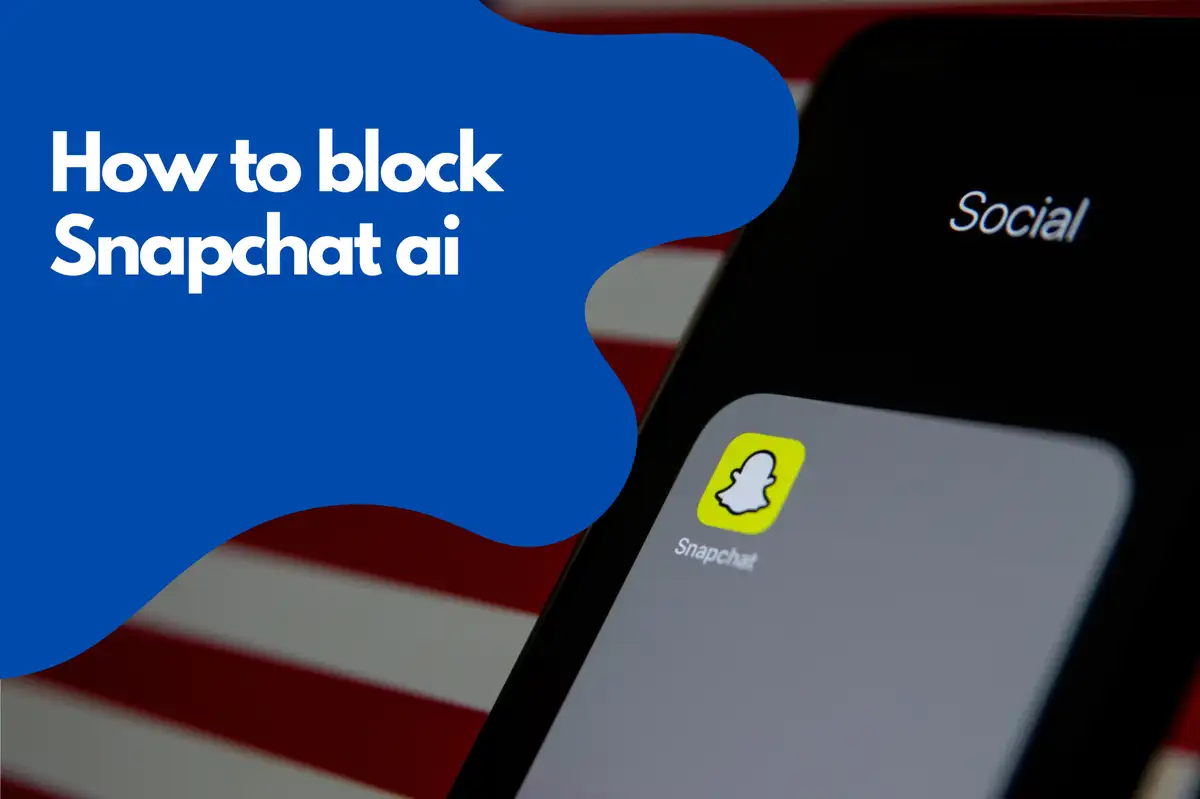
Additional Measures to Block AI on Snapchat
Clearing Conversations
Clearing conversations can help limit the data Snapchat's AI has access to. To do this:- Go back to 'Settings'.
- Scroll down and tap on 'Clear Conversations'.
- Tap on the 'X' next to the conversations you want to clear.
Clearing Search History
Clearing your search history can also help. Here's how:- Go back to 'Settings'.
- Scroll down and tap on 'Clear Search History'.
- Confirm by tapping on 'Clear'.
Integrating Avosmart Parental Control to Limit Snapchat Usage
Avosmart is a powerful parental control tool that allows parents to monitor and control their children's online activities. One of its features includes the ability to block or limit access to specific apps, such as Snapchat. Here's how you can use Avosmart to manage Snapchat usage.Setting Up Avosmart Parental Control
Before you can use Avosmart to control Snapchat usage, you need to set it up. Here's how:- Download the Avosmart app from the Google Play Store or the Avosmart website.
- Open the app and create an account.
- Follow the on-screen instructions to set up Avosmart on your child's device.
How to Block Snapchat Using Avosmart
Once you've set up Avosmart, you can block Snapchat on your child's device. Here's how:- Open the Avosmart app on your device.
- Tap on 'App Management'.
- Find Snapchat in the list of apps and tap on it.
- Toggle on 'Block App' to block Snapchat.
How to Set a Usage Limit for Snapchat Using Avosmart
If you don't want to completely block Snapchat but would like to limit its usage, you can set a usage limit. Here's how:- Open the Avosmart app on your device.
- Tap on 'App Management'.
- Find Snapchat in the list of apps and tap on it.
- Toggle on 'Set Time Limit'.
- Adjust the slider to set the desired usage limit.
Frequently Asked Questions. How to block Snapchat ai?
Can you remove Snapchat AI?
No, you cannot completely remove AI from Snapchat as it is integrated into the app's system to provide features like filters and object recognition. However, you can limit its influence by adjusting your privacy settings, ad preferences, and data-sharing settings.How do I get rid of my AI on Snapchat without Snapchat Plus?
You can limit the influence of AI on Snapchat without using Snapchat Plus by adjusting your settings within the app. This includes changing your ad preferences, limiting data sharing with third parties, and clearing your conversations and search history.How do I block my AI on Snapchat on my iPhone?
To limit the influence of AI on Snapchat on your iPhone:- Open Snapchat and tap on your profile icon.
- Tap on the gear icon to access 'Settings'.
- In the 'Who Can...' section, adjust your ad preferences and data-sharing settings.
- Clear your conversations and search history to limit AI's access to your data further.
How do you get rid of Snapchat AI on Android?
To limit the influence of AI on Snapchat on your Android device:- Open Snapchat and tap on your profile icon.
- Tap on the gear icon to access 'Settings'.
- In the 'Who Can...' section, adjust your ad preferences and data-sharing settings.
- Clear your conversations and search history to limit AI's access to your data further.