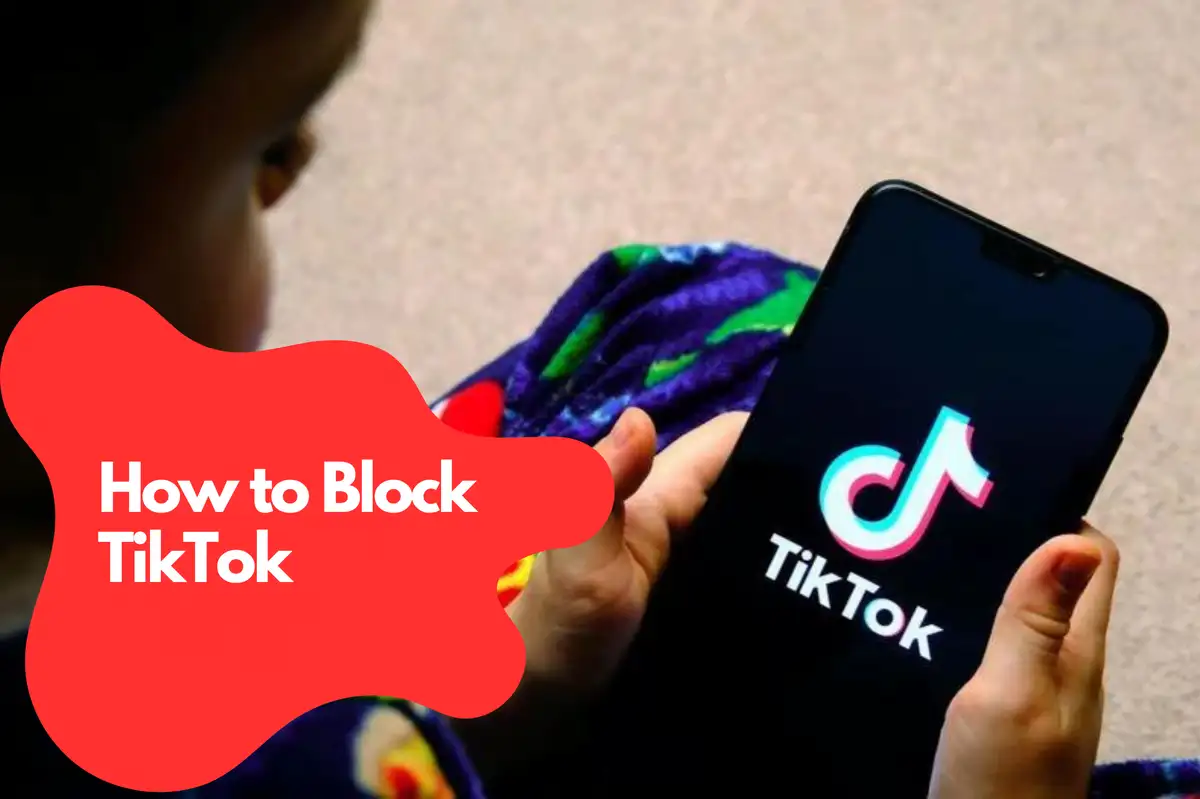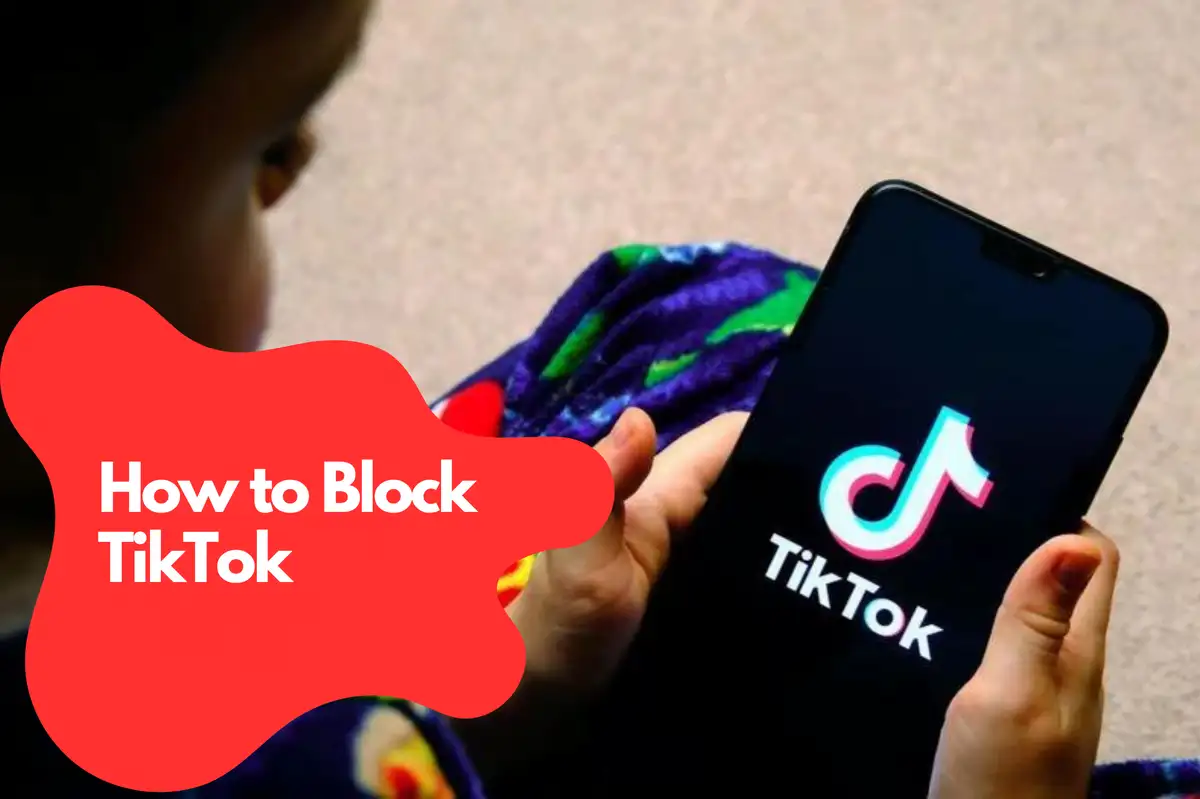
As TikTok continues to gain popularity, many people find themselves seeking ways to block the app on their devices, whether it's for productivity, security, or parental control purposes. In this guide, we will provide a step-by-step process on how to block TikTok on your computer or smartphone, covering various operating systems and devices.
Blocking TikTok on Windows
Using the Hosts File
- Press Win + R to open the Run dialog.
- Type notepad %windir%\system32\drivers\etc\hosts and press Enter.
- Add the following lines at the end of the file:
Copy code
127.0.0.1 tiktok.com 127.0.0.1 www.tiktok.com
Save the file and restart your computer for the changes to take effect.
Using Third-Party Applications
Avosmart: A popular website and app blocker for Windows that allows you to create custom block lists and set schedules for when certain apps or websites are blocked.
Blocking TikTok on macOS
Using Terminal and Hosts File
- Open Terminal (Applications > Utilities > Terminal).
- Type sudo nano /etc/hosts and press Enter.
- Enter your administrator password.
- Add the following lines at the end of the file:
Copy code
127.0.0.1 tiktok.com 127.0.0.1 www.tiktok.com
- Press Ctrl + X followed by Y and then Enter to save and exit.
- Flush the DNS cache by typing sudo dscacheutil -flushcache and pressing Enter.

Blocking TikTok on Android
Using the Device Settings
- Open the Settings app.
- Navigate to Digital Wellbeing & parental controls.
- Tap Set up parental controls.
- Follow the on-screen instructions to set up a parental control profile.
- Once set up, select TikTok from the list of installed apps and set its access to "Blocked."
Using Third-Party Applications
Avosmart: A popular app available on Google Play that allows you to block websites and apps, set schedules, and create custom block lists.
Blocking TikTok on iOS
Using Screen Time
- Open the Settings app.
- Tap Screen Time.
- Tap Content & Privacy Restrictions.
- Enable Content & Privacy Restrictions.
- Tap Allowed Apps.
- Toggle off the switch next to TikTok to block the app.
Using Parental Control Apps for TikTok Restrictions
Avosmart is one of the best parental control platforms in the world, enabling parents to effectively manage their children's time spent on games and websites. With Avosmart, parents have a clear view of the amount of time their children spend on media platforms. This tool allows them to block TikTok and any other app they deem necessary.
In addition to blocking apps, Avosmart also helps parents monitor their children's online activities in detail. With its user-friendly interface, Avosmart makes it easy to block specific websites and maintain a safe online environment for children. Integrating Avosmart into your parental control strategy can provide an added layer of protection and ensure that your child's digital experience remains age-appropriate and secure.
Blocking TikTok on your computer or smartphone is an effective way to maintain productivity, protect your privacy, or ensure your child's online safety. By following the steps outlined in this comprehensive guide, you can easily block TikTok on Windows, Android devices. Additionally, you can consider using parental control apps to further manage and monitor TikTok usage.
FAQ. How To Block TikTok
Is there a way to block TikTok now?
A: Yes, you can block TikTok on various devices, including Windows, macOS, Android, and iOS, using built-in features or third-party applications. This guide provides step-by-step instructions on how to block TikTok on different platforms.
How do I block TikTok on my child's iPhone?
To block TikTok on an iPhone, follow these steps:
- Open the Settings app.
- Tap Screen Time.
- Tap Content & Privacy Restrictions.
- Enable Content & Privacy Restrictions.
- Tap Allowed Apps.
- Toggle off the switch next to TikTok to block the app.
Alternatively, you can use third-party parental control apps like Avosmart to block TikTok on your child's iPhone.
How do I ban my child from TikTok?
To ban your child from using TikTok, you can block the app on their device using the methods mentioned in this guide. Additionally, consider using parental control apps such as Avosmart to monitor and manage your child's TikTok usage effectively.
How do I get TikTok off my phone?
To remove TikTok from your phone, uninstall the app by following the steps below:
For Android:
- Open the app drawer or find the TikTok app on your home screen.
- Press and hold the TikTok app icon.
- Drag the app to the "Uninstall" option that appears on the screen and release it.
- Confirm the uninstallation when prompted.
For iOS:
- Locate the TikTok app on your home screen.
- Press and hold the app icon until it starts to jiggle.
- Tap the "X" that appears on the top-left corner of the app icon.
- Confirm the uninstallation when prompted.
Note that uninstalling TikTok will not block access to the website or prevent the app from being reinstalled. To block TikTok completely, follow the methods outlined in this guide.