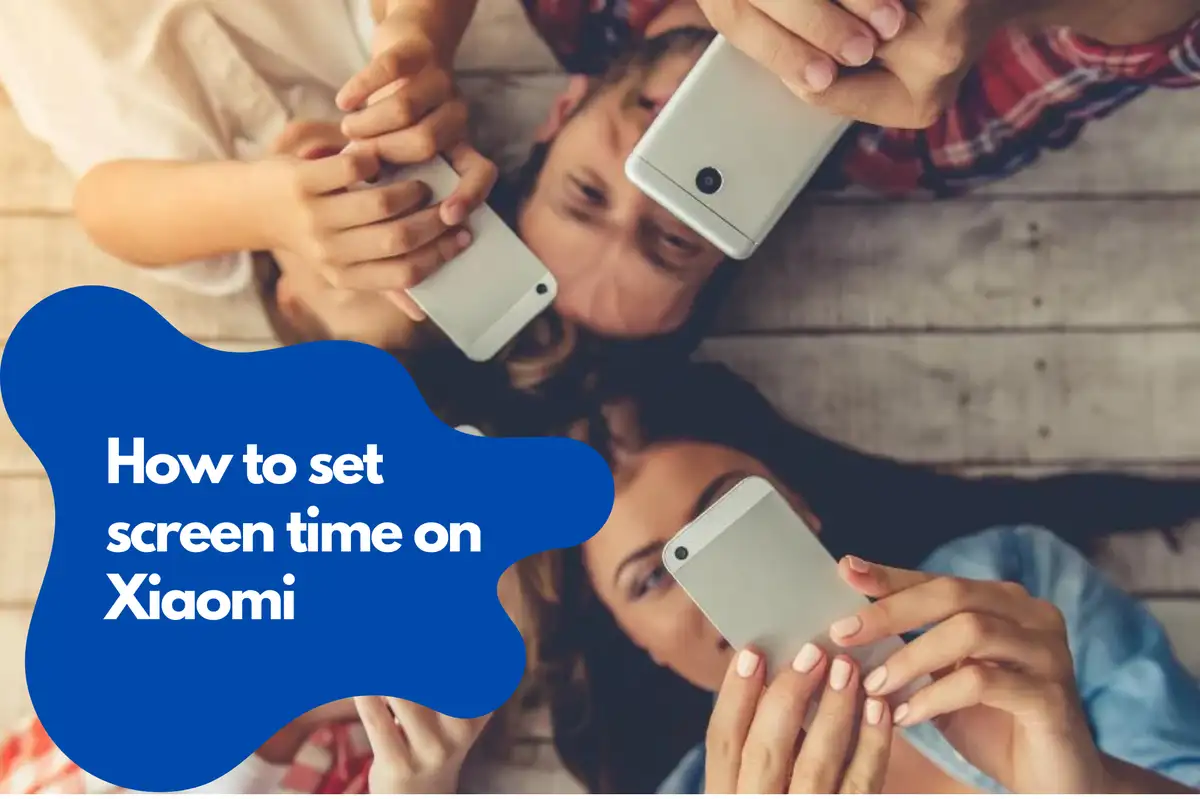Overview of Screen Timeout Settings
Screen timeout settings determine the duration of inactivity after which your phone's display will automatically turn off. Adjusting these settings can help improve battery life and protect your privacy. In MIUI, Xiaomi's custom Android operating system, these settings are easily accessible and can be modified according to your preferences.Step-by-Step Guide to Changing Screen Timeout Settings
Follow these simple steps to change the screen timeout settings on your Redmi phone running MIUI:Step 1: Access the Settings App
Open the Settings app on your Redmi phone. You can find it by searching for "Settings" in the app drawer or tapping on the gear icon on your home screen.Step 2: Navigate to Display Settings
Scroll down the Settings menu and select "Display." This will open the display settings menu, where you can adjust various display-related options.Step 3: Locate the Screen Timeout Option
Find the "Sleep" or "Screen Timeout" option in the Display settings menu. This setting controls the duration of inactivity required before your phone's display turns off automatically.Step 4: Select the Desired Timeout Duration
Tap the "Sleep" or "Screen Timeout" option to reveal a list of available timeout durations. Choose the duration that best suits your needs. Options typically range from 15 seconds to 30 minutes.Step 5: Confirm Your Selection
Once you've selected the desired timeout duration, tap "OK" or "Apply" to save your changes. Your phone's display will now turn off automatically after the specified period of inactivity.Benefits of Adjusting Screen Timeout Settings
There are several advantages to customizing your Redmi phone's screen timeout settings:- Improved Battery Life: Shortening the screen timeout duration can help conserve battery power, especially when your phone is left idle for extended periods.
- Enhanced Privacy: Longer screen timeout settings can leave your device vulnerable to prying eyes. By reducing the timeout duration, you can better protect your personal information.
- Reduced Screen Wear: Prolonged display usage can lead to screen burn-in and other issues. By adjusting the screen timeout settings, you can minimize the potential for screen damage.
Common Issues and Troubleshooting Tips
If you encounter any issues while adjusting your screen timeout settings, consider the following troubleshooting tips:- Restart your device: A simple restart can resolve many common issues. Power off your Redmi phone, wait for a few seconds and then power it back on.
- Update MIUI: Make sure your device is running the latest version of MIUI. Navigate to "Settings" > "About Phone" > "System Update" to check for and install available updates.
- Factory Reset: If all else fails, consider performing a factory reset to restore your phone to its default settings. Before proceeding, ensure that you back up all important data, as a factory reset will erase all personal information from your device. To perform a factory reset, go to "Settings" > "Additional Settings" > "Backup & Reset" > "Factory Data Reset" and follow the on-screen instructions.
Additional Tips for Optimizing Your Redmi Phone's Display
To further enhance your Redmi phone's display experience, consider the following tips:- Adjust Brightness Settings: Navigate to "Settings" > "Display" > "Brightness Level" to manually set your screen's brightness, or enable "Adaptive Brightness" to allow your device to automatically adjust based on ambient light conditions.
- Customize Reading Mode: Reduce eye strain by enabling Reading Mode in "Settings" > "Display" > "Reading Mode." This feature adjusts the color temperature of your screen to provide a more comfortable viewing experience.
- Enable Dark Mode: To reduce battery consumption and improve nighttime usability, activate Dark Mode in "Settings" > "Display" > "Dark Mode."
Avosmart: The Ultimate Parental Control Platform for Xiaomi Devices
Avosmart is one of the world's leading parental control platforms, empowering parents to manage screen time for games and websites on their children's devices. With Avosmart, parents can effectively monitor the time their kids spend on digital media, set daily limits for apps and websites, create schedules, and ensure a healthy balance between online activities and real-world experiences. In this article, we will explore the features and benefits of Avosmart and provide a step-by-step guide on how to implement it on Xiaomi devices.Key Features of Avosmart
Avosmart offers a comprehensive suite of tools for parental control on Xiaomi devices:- App and Website Time Limits: Set daily time limits for specific apps and websites, helping your children develop healthy online habits.
- Scheduling: Create customized schedules to allow access to apps and websites only during specific hours.
- Time Limit and Schedule Combination: Combine time limits and schedules, allowing for more granular control over your child's device usage.
- Nighttime Restrictions: Block device usage during nighttime hours, ensuring that your children get adequate rest and maintain a healthy sleep schedule.
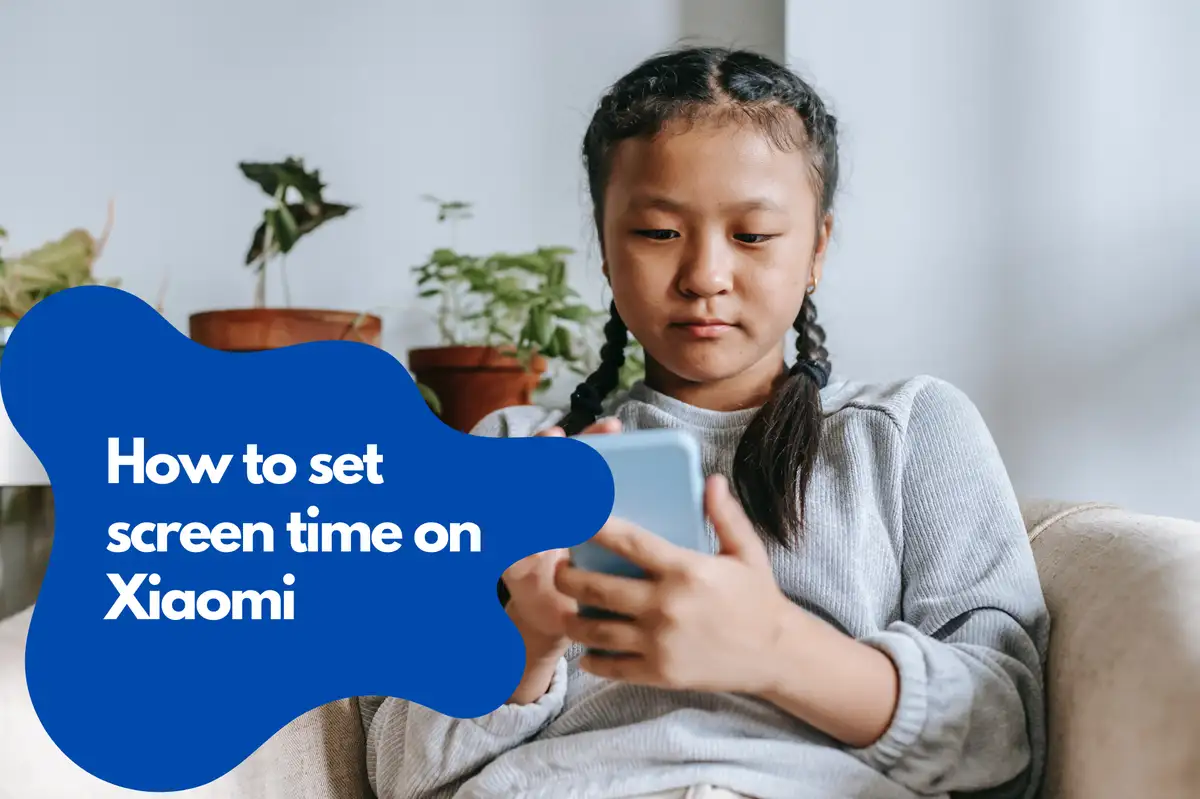
Setting Up Avosmart on Xiaomi Devices
Follow these simple steps to set up Avosmart on your child's Xiaomi device:Step 1: Download and Install the Avosmart App
Search for "Avosmart" in the Google Play Store or visit the official Avosmart website to download and install the app on your child's device.Step 2: Create an Avosmart Account
Open the Avosmart app and sign up for a new account using your email address. You will receive a verification email; click the link provided to confirm your account.Step 3: Configure Parental Controls
Log in to the Avosmart app on your child's device and follow the on-screen instructions to configure parental controls, including app and website time limits, schedules, and nighttime restrictions.Creating Custom Limits and Schedules
With Avosmart, you can create custom limits and schedules for your child's device usage:- Setting App and Website Time Limits: In the Avosmart app, navigate to the "Time Limits" section. Here, you can set daily time limits for specific apps and websites by selecting the app or website and adjusting the time limit slider.
- Creating Custom Schedules: To create a custom schedule, go to the "Schedules" section in the Avosmart app. Tap the "+" button to add a new schedule and specify the days of the week, start time, and end time for the schedule. You can create multiple schedules to accommodate different routines on weekdays and weekends.
- Combining Time Limits and Schedules: To combine time limits and schedules, navigate to the "Combined Limits" section in the Avosmart app. Here, you can set time limits within specific schedules. For example, you can allow your child to use their device for two hours per day, but only between 4 PM and 8 PM when you are at home and able to monitor their activities.
Nighttime Usage Restrictions
To help ensure that your children maintain a healthy sleep schedule, Avosmart allows you to block device usage during nighttime hours. To set up nighttime restrictions, follow these steps:- In the Avosmart app, navigate to the "Nighttime Restrictions" section.
- Enable the "Nighttime Restrictions" toggle.
- Specify the start and end times for the restrictions. During this time, your child will be unable to access their device.