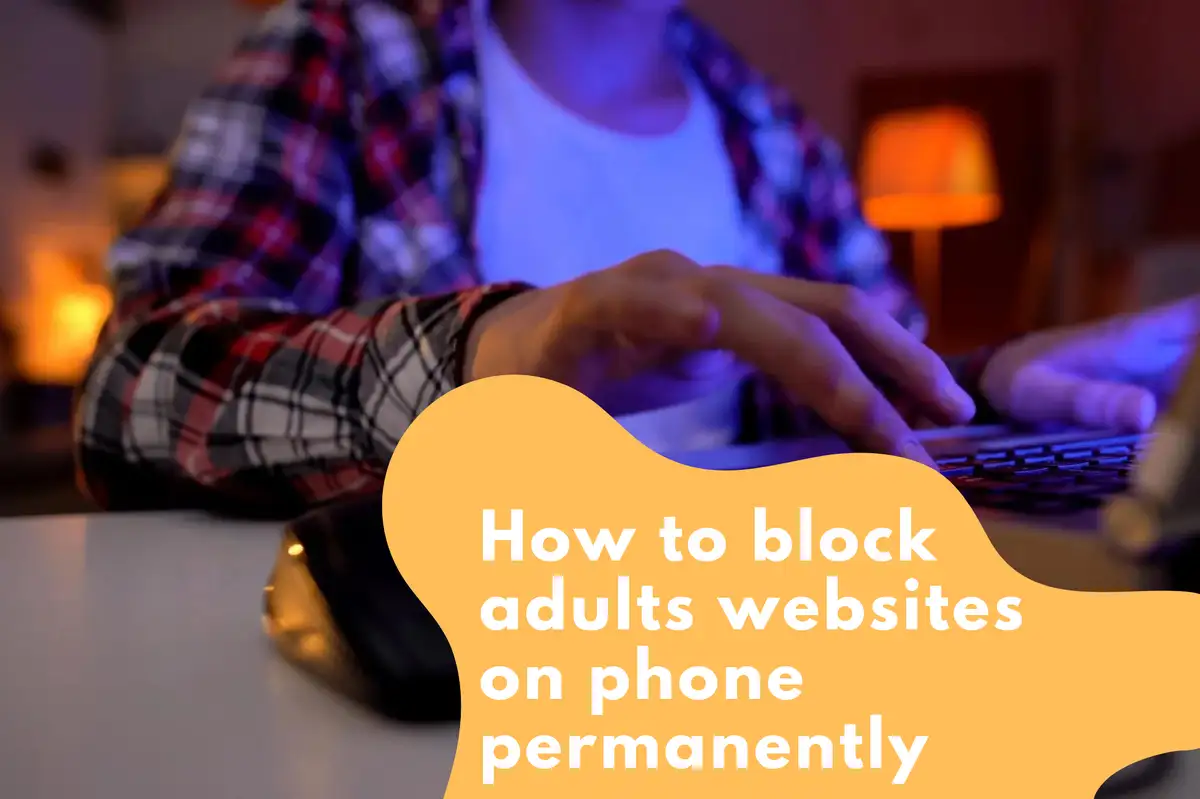Implementing In-Browser Parental Controls
Setting parental controls in your web browser is the first and perhaps the most straightforward step in our guide.- Google Chrome: Visit 'Settings' > 'Privacy and security' > 'Safe Browsing.' Switch on the 'Enhanced Protection' mode.
- Safari: Navigate to 'Settings' > 'Screen Time' > 'Content & Privacy Restrictions.' Enable 'Content Restrictions' and customize the settings under 'Web Content.'
Harnessing Phone Settings: Android and iOS
Both Android and iOS provide built-in features to block adult content. Android- Head to 'Google Play Store' > 'Settings' > 'Parental Controls.' Enable this feature and create a PIN. Select the filter levels for apps, films, and more.
- Visit 'Settings' > 'Screen Time' > 'Content & Privacy Restrictions' > 'Content Restrictions.' You can set the restrictions under 'Web Content.'
Using Third-Party Apps
Numerous third-party applications offer specialized features to block adult websites.Spotlight on Avosmart: A Noteworthy Parental Control App
In the sea of third-party applications, Avosmart has carved its niche as an effective tool for digital protection. Designed to keep parents' concerns in mind, Avosmart provides an array of features to block adult content and control digital exposure.Avosmart: Customized Digital Safety
Avosmart is designed to provide parents with the tools necessary to monitor and manage their child's digital habits effectively. The app offers a spectrum of features such as website and content filtering, app management, screen time controls, and even location tracking. Avosmart uses advanced algorithms to filter out inappropriate content from your child's digital consumption. It can block adult websites automatically, thereby providing a safer browsing experience. With Avosmart, you can manage the apps your child has access to. This feature allows you to block adult apps and other apps you deem inappropriate for your child's use. Avosmart provides an option to set daily limits for your child's screen time. It also allows you to schedule "off-times," ensuring that your child takes necessary breaks from their digital devices. In addition to digital safety, Avosmart also offers real-world safety features. The location tracking option allows parents to know where their child is at any given time, providing an added layer of security. Incorporating Avosmart in your child's digital life can offer a comprehensive layer of protection. Coupled with other strategies in this guide, you can ensure an all-around safe digital environment for your child.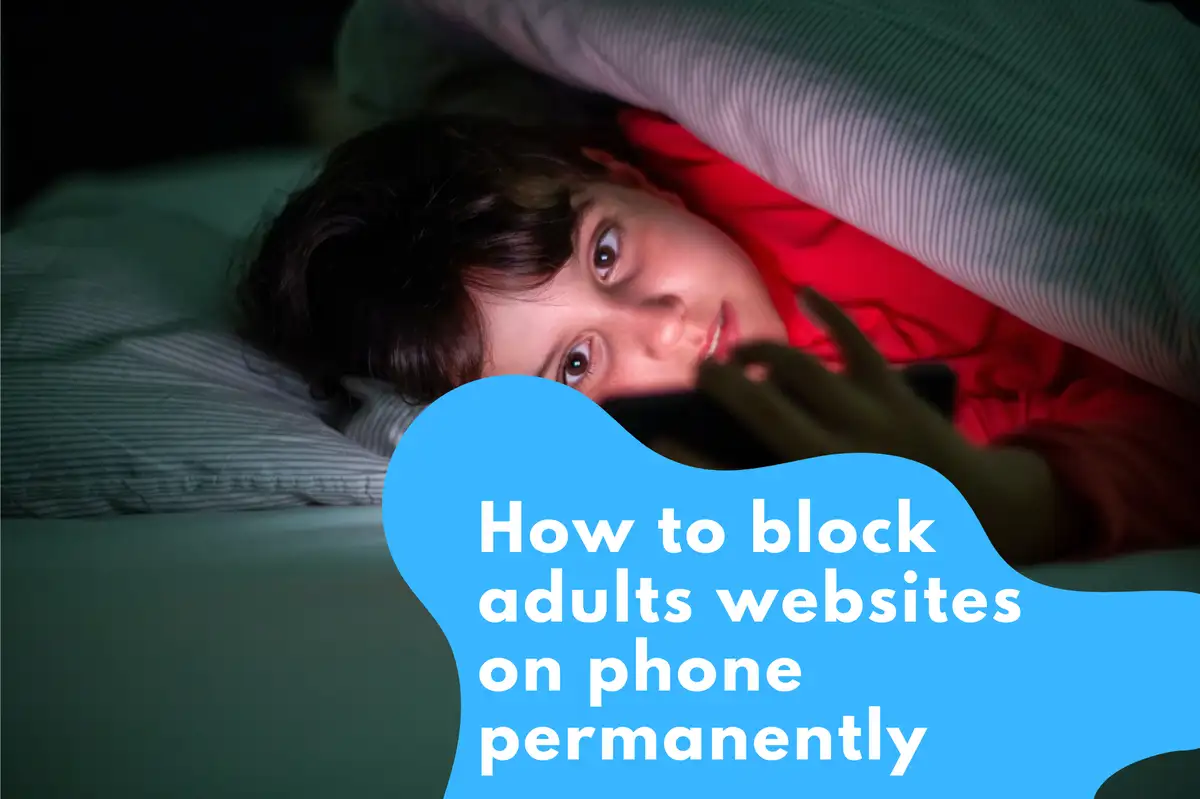
Setting Up Network Level Blocking
Network level blocking is another reliable strategy to restrict adult content across all devices connected to your network.- OpenDNS Family Shield: Configure your router to use OpenDNS Family Shield. It automatically blocks adult content on all devices using your network.
Employing Internet Service Provider (ISP) Services
Several ISPs offer parental control features to their customers. Check with your ISP for available options.Leveraging Search Engine Safe Search
Search engines like Google and Bing offer 'SafeSearch' options that filter explicit content from search results. Google- Visit 'Settings' > 'Search Settings' > 'SafeSearch Filters.' Enable 'SafeSearch.'
- Navigate to 'Settings' > 'SafeSearch.' Choose 'Strict.'
Setting Up VPN Services with Built-In Safety Measures
Some VPN services provide built-in measures to block adult content. NordVPN's CyberSec: This feature blocks websites known for hosting adult content. Remember, each strategy has its own strengths. For robust protection, consider implementing multiple strategies simultaneously. Stay safe in the digital world.Comprehensive Overview: Parental Controls in Different Browsers
Internet browsers, apart from offering surfing facilities, also provide security features to block adult content. Here is how you can activate this provision in various popular browsers.Firefox Focus: A Dedicated Browser
Firefox Focus, a privacy-centric browser by Mozilla, automatically blocks a wide range of online trackers. With its simplified settings, it's an easy way to restrict adult content.Microsoft Edge: Content Restrictions Made Easy
Microsoft Edge offers simple steps to enable content restrictions. Navigate to 'Settings' > 'Privacy & security' > 'Services' > 'Block inappropriate websites.' Switch it on to activate the safe browsing mode.Opera Mini: Creating a Safer Space
Opera Mini offers a free in-built ad-blocker and an option to enable safe browsing. Go to 'Settings' > 'Basic' > 'Block Ads' and 'Data Savings' > 'Block adult websites.' Remember, activating these controls can greatly reduce the chances of coming across adult content. However, no system is foolproof. Therefore, consider combining this approach with other strategies for enhanced safety.Exploiting Search Engine's Safe Search
All leading search engines offer a 'Safe Search' option. Make sure you have these settings enabled for enhanced security.Yahoo Search: Reliable Safe Search
Yahoo Search's 'Safe Search' can be activated by visiting 'Settings' > 'Preferences' > 'SafeSearch.' Select 'Strict' to enable it.DuckDuckGo: Privacy Oriented Safe Search
DuckDuckGo is a privacy-focused search engine that provides safe search options. You can enable it in the 'Settings.'FAQ: How to block adults websites on my phone permanently
How do I permanently block 18+ content?
Permanently blocking 18+ content involves a multi-layered approach:- Set Parental Controls: Configure the parental controls in your phone settings and web browser. These controls generally restrict access to adult content.
- Use Specialized Apps: Install applications like Avosmart, Qustodio, or Net Nanny that allow for advanced content filtering and blocking.
- Enable SafeSearch: In your search engine settings, enable 'SafeSearch' to filter explicit content from search results.
- Configure Network Settings: If possible, configure your network settings to use services like OpenDNS Family Shield or CleanBrowsing. These services block adult content at the network level, affecting all devices connected to your network.
- Employ ISP Services: Check with your Internet Service Provider if they offer parental control features.
- Leverage VPN Services: Some VPN services like NordVPN's CyberSec or ExpressVPN provide features to block explicit content.
How do I block 18+ sites on my phone?
Blocking 18+ sites on your phone can be achieved by implementing the following steps:- Activate Browser Parental Controls: All major browsers like Chrome, Safari, Firefox Focus, Microsoft Edge, and Opera Mini have settings to block explicit content.
- Employ Phone Settings: Both Android and iOS provide features to block adult content in their settings.
- Install Third-Party Apps: Apps like Avosmart or Net Nanny provide the facility to block adult websites.
- Use Search Engine Safe Search: Enable 'SafeSearch' in search engines like Google, Bing, Yahoo Search, and DuckDuckGo to filter adult content from search results.