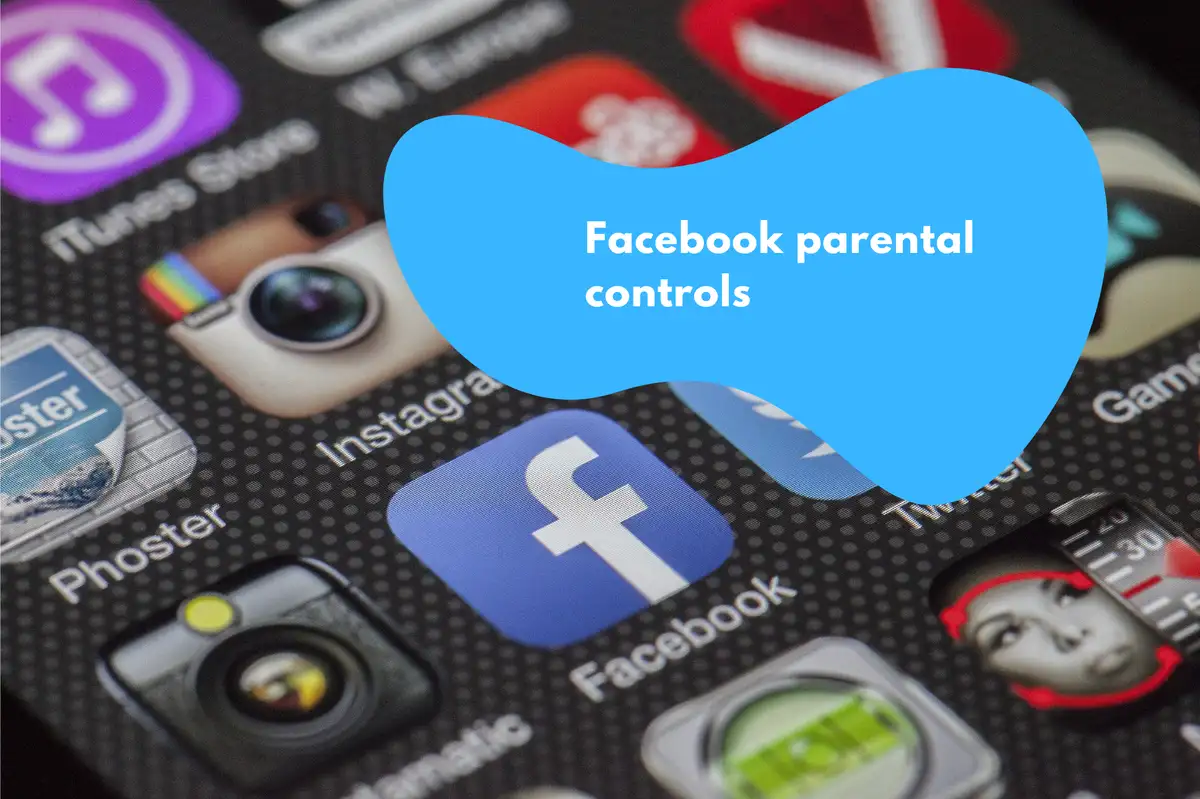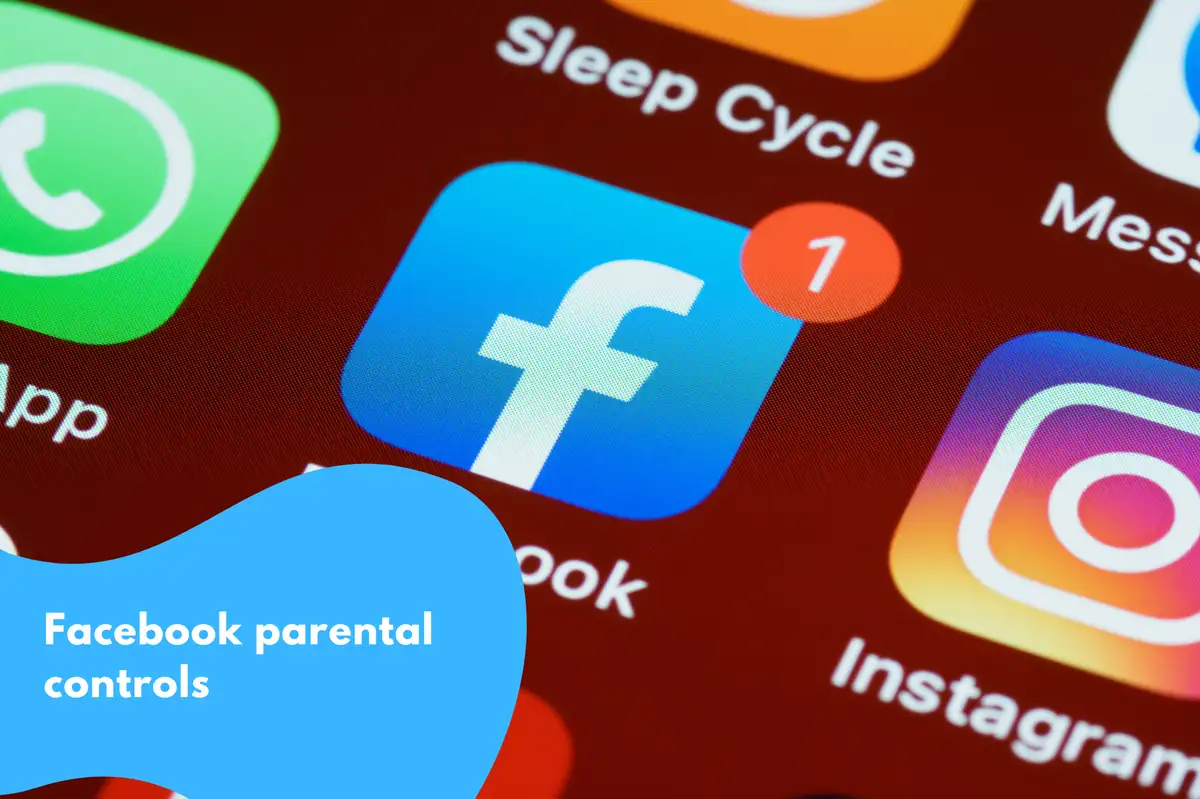The Comprehensive Guide to Facebook Parental Controls
Parents in the digital age grapple with a plethora of challenges, especially concerning their children's online safety. Facebook, being the world's largest social networking platform, demands particular attention. With millions of users, the need for a protective shield is paramount. We're here to guide you through the intricacies of Facebook's parental controls, ensuring your child's online experience is both fulfilling and safe.Understanding the Importance of Parental Controls
With the digital landscape constantly evolving, kids are more exposed to potential threats online. Cyberbullying, inappropriate content, and oversharing of personal information are just a few concerns. Parental controls act as a safety net, enabling parents to filter content, limit screen time, and monitor activity.Setting Up Facebook's Parental Controls: Step by Step
Step 1: Familiarize with Facebook's Minimum Age Requirement
Facebook requires users to be at least 13 years old. It's essential to understand this prerequisite, as younger children on the platform might be more vulnerable.Step 2: Activate Privacy Settings
- Navigate to 'Settings & Privacy'.
- Choose 'Settings'.
- Under the 'Privacy' section, select 'Who can see your future posts?' and set it to 'Friends'.
- Adjust 'Who can send you friend requests?' to 'Friends of Friends'.
Step 3: Review Profile Information
Ensuring your child's profile details are secure minimizes risk:- Navigate to 'Settings & Privacy' > 'Settings'.
- Click 'Profile and Tagging'.
- Ensure 'Who can see your profile information' is set to 'Only Me' or 'Friends'.
Step 4: Turn on Timeline Review
This feature lets your child review posts they're tagged in before they appear on their timeline:- Under 'Profile and Tagging', locate 'Review posts you're tagged in'.
- Turn on the review feature.
Step 5: Activate Facebook's Location Settings
Disable the platform's ability to track and share the location:- Go to 'Location' settings.
- Turn off 'Location Services' and 'Location History'.
Step 6: Set up Two-Factor Authentication
This adds an extra layer of security:- Navigate to 'Security and Login'.
- Set up two-factor authentication.
Step 7: Educate and Discuss
While technical settings play a pivotal role, open discussions with your child about online safety are just as crucial.